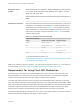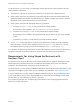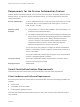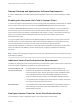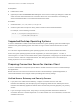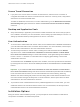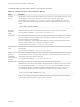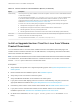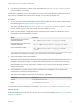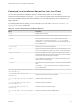Installation and Setup Guide
Table Of Contents
- VMware Horizon Client for Linux Installation and Setup Guide
- Contents
- VMware Horizon Client for Linux Installation and Setup Guide
- System Requirements and Installation
- System Requirements for Linux Client Systems
- System Requirements for Real-Time Audio-Video
- System Requirements for Multimedia Redirection (MMR)
- Requirements for Using Flash URL Redirection
- Requirements for Using Skype for Business with Horizon Client
- Requirements for the Session Collaboration Feature
- Smart Card Authentication Requirements
- Supported Desktop Operating Systems
- Preparing Connection Server for Horizon Client
- Installation Options
- Install or Upgrade Horizon Client for Linux from VMware Product Downloads
- Configure VMware Blast Options
- Horizon Client Data Collected by VMware
- Configuring Horizon Client for End Users
- Common Configuration Settings
- Using the Horizon Client Command-Line Interface and Configuration Files
- Using URIs to Configure Horizon Client
- Configuring Certificate Checking for End Users
- Configuring Advanced TLS/SSL Options
- Configuring Specific Keys and Key Combinations to Send to the Local System
- Using FreeRDP for RDP Connections
- Enabling FIPS Compatible Mode
- Configuring the PCoIP Client-Side Image Cache
- Managing Remote Desktop and Published Application Connections
- Using a Microsoft Windows Desktop or Application on a Linux System
- Feature Support Matrix for Linux
- Internationalization
- Keyboards and Monitors
- Connect USB Devices
- Using the Real-Time Audio-Video Feature for Webcams and Microphones
- Using the Session Collaboration Feature
- Using the Seamless Window Feature
- Saving Documents in a Published Application
- Set Printing Preferences for a Virtual Printer Feature on a Remote Desktop
- Copying and Pasting Text
- Troubleshooting Horizon Client
- Configuring USB Redirection on the Client
The following table provides a brief summary of each optional component.
Table 1‑2. Horizon Client for Linux Installation Options
Option Description
Seamless
Window
With this feature, users can interact with an application that is running on a remote desktop as if it was a locally
running application. This feature is supported only on Ubuntu 14.04 and Ubuntu 16.04 systems.
The component files are installed in /usr/lib/vmware/view/bin/. After you install the client, you must
manually configure this feature by setting the following environment variable before starting a Horizon Client
session.
export ENABLE_SEAMLESS_WINDOW=1
Multimedia
Redirection
(MMR)
Redirects multimedia stream from the desktop to the client machine, where the stream is processed.
The component file is installed in /usr/lib/vmware/view/vdpService/.
Smart Card Lets users authenticate with smart cards when they use the VMware Blast or PCoIP display protocol. Although
this option is selected in the client installer by default, this option is not selected by default when you run the
View Agent installer in the remote desktop.
Smart card is supported on remote desktops that are deployed on single-user machines and RDS hosts. For
smart card support on RDS hosts, you must have View Agent 6.1.1 or later.
The component files are installed in /usr/lib/pcoip/vchan_plugins/.
Real-Time Audio-
Video
Redirects webcam and audio devices that are connected to the client system so that they can be used on the
remote desktop.
The component file is installed in /usr/lib/pcoip/vchan_plugins/.
VMware
Horizon(R)
Virtualization
Pack for Skype for
Business
Lets users run Skype for Business inside a virtual desktop without negatively affecting the virtual infrastructure
and overloading the network. All media processing takes place on the Linux client machine, instead of in the
virtual desktop, during Skype audio and video calls.
The component file is installed in /usr/lib/vmware/mediaprovider.
USB Redirection Gives users access to locally connected USB devices on their desktops and applications.
USB redirection is supported on remote desktops and applications that are deployed on single-user machines.
The component files are installed in /usr/lib/vmware/view/usb/. If you allow the installer to register and
start installed services after the installation completes, the USB arbitrator daemon, vmware-USBArbitrator,
runs automatically. Otherwise, you can start the daemon manually by running the following command:
sudo /etc/init.d/vmware-USBArbitrator start
Note You can use group policy settings to disable USB redirection for specific users. For more information,
see the Configuring Remote Desktop Features in Horizon 7 document.
VMware Horizon Client for Linux Installation and Setup Guide
VMware, Inc. 17