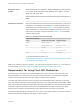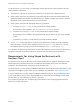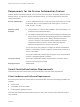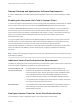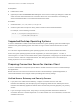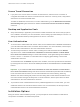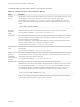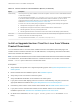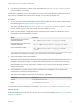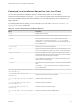Installation and Setup Guide
Table Of Contents
- VMware Horizon Client for Linux Installation and Setup Guide
- Contents
- VMware Horizon Client for Linux Installation and Setup Guide
- System Requirements and Installation
- System Requirements for Linux Client Systems
- System Requirements for Real-Time Audio-Video
- System Requirements for Multimedia Redirection (MMR)
- Requirements for Using Flash URL Redirection
- Requirements for Using Skype for Business with Horizon Client
- Requirements for the Session Collaboration Feature
- Smart Card Authentication Requirements
- Supported Desktop Operating Systems
- Preparing Connection Server for Horizon Client
- Installation Options
- Install or Upgrade Horizon Client for Linux from VMware Product Downloads
- Configure VMware Blast Options
- Horizon Client Data Collected by VMware
- Configuring Horizon Client for End Users
- Common Configuration Settings
- Using the Horizon Client Command-Line Interface and Configuration Files
- Using URIs to Configure Horizon Client
- Configuring Certificate Checking for End Users
- Configuring Advanced TLS/SSL Options
- Configuring Specific Keys and Key Combinations to Send to the Local System
- Using FreeRDP for RDP Connections
- Enabling FIPS Compatible Mode
- Configuring the PCoIP Client-Side Image Cache
- Managing Remote Desktop and Published Application Connections
- Using a Microsoft Windows Desktop or Application on a Linux System
- Feature Support Matrix for Linux
- Internationalization
- Keyboards and Monitors
- Connect USB Devices
- Using the Real-Time Audio-Video Feature for Webcams and Microphones
- Using the Session Collaboration Feature
- Using the Seamless Window Feature
- Saving Documents in a Published Application
- Set Printing Preferences for a Virtual Printer Feature on a Remote Desktop
- Copying and Pasting Text
- Troubleshooting Horizon Client
- Configuring USB Redirection on the Client
Requirements for the Session Collaboration Feature
With the Session Collaboration feature, users can invite other users to join an existing Windows remote
desktop session. To support the Session Collaboration feature, your Horizon deployment must meet
certain requirements.
Session collaborators To join a collaborative session, a user must have Horizon Client 4.7 or later
for Windows, Mac, or Linux installed on the client system, or must use
HTML Access 4.7 or later.
Windows remote
desktops
n
Horizon Agent 7.4 or later must be installed in the virtual desktop, or on
the RDS host for published desktops.
n
The Session Collaboration feature must be enabled at the desktop pool
or farm level. For information about enabling the Session Collaboration
feature for desktop pools, see the Setting Up Virtual Desktops in
Horizon 7 document. For information about enabling the Session
Collaboration feature for a farm, see the Setting Up Published
Desktops and Applications in Horizon 7 document.
You can use group policy settings to configure the Session Collaboration
feature. For information, see the Configuring Remote Desktop Features in
Horizon 7 document.
The Session Collaboration feature does not support Linux remote desktop
sessions or published application sessions.
Connection Server The Session Collaboration feature requires that the Connection Server
instance uses an Enterprise license.
Display protocols VMware Blast
Smart Card Authentication Requirements
Client devices that use a smart card for user authentication must meet certain requirements.
Client Hardware and Software Requirements
Each client device that uses a smart card for user authentication must have the following hardware and
software:
n
Horizon Client
n
A compatible smart card reader.
n
Product-specific application drivers
Users that authenticate with smart cards must have a smart card, and each smart card must contain a
user certificate.
VMware Horizon Client for Linux Installation and Setup Guide
VMware, Inc. 13