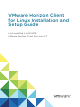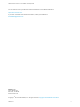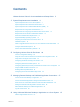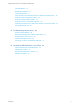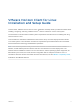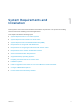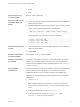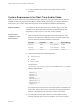Installation and Setup Guide
Table Of Contents
- VMware Horizon Client for Linux Installation and Setup Guide
- Contents
- VMware Horizon Client for Linux Installation and Setup Guide
- System Requirements and Installation
- System Requirements for Linux Client Systems
- System Requirements for Real-Time Audio-Video
- System Requirements for Multimedia Redirection (MMR)
- Requirements for Using Flash URL Redirection
- Requirements for Using Skype for Business with Horizon Client
- Requirements for the Session Collaboration Feature
- Smart Card Authentication Requirements
- Supported Desktop Operating Systems
- Preparing Connection Server for Horizon Client
- Installation Options
- Install or Upgrade Horizon Client for Linux from VMware Product Downloads
- Configure VMware Blast Options
- Horizon Client Data Collected by VMware
- Configuring Horizon Client for End Users
- Common Configuration Settings
- Using the Horizon Client Command-Line Interface and Configuration Files
- Using URIs to Configure Horizon Client
- Configuring Certificate Checking for End Users
- Configuring Advanced TLS/SSL Options
- Configuring Specific Keys and Key Combinations to Send to the Local System
- Using FreeRDP for RDP Connections
- Enabling FIPS Compatible Mode
- Configuring the PCoIP Client-Side Image Cache
- Managing Remote Desktop and Published Application Connections
- Using a Microsoft Windows Desktop or Application on a Linux System
- Feature Support Matrix for Linux
- Internationalization
- Keyboards and Monitors
- Connect USB Devices
- Using the Real-Time Audio-Video Feature for Webcams and Microphones
- Using the Session Collaboration Feature
- Using the Seamless Window Feature
- Saving Documents in a Published Application
- Set Printing Preferences for a Virtual Printer Feature on a Remote Desktop
- Copying and Pasting Text
- Troubleshooting Horizon Client
- Configuring USB Redirection on the Client
n
To support Real-Time Audio-Video, you do not need to install the
device drivers on the remote desktop operating system where the
agent is installed.
Display protocols
n
PCoIP
n
VMware Blast (requires Horizon Agent 7.0 or later)
System Requirements for Multimedia Redirection (MMR)
With multimedia redirection (MMR), the multimedia stream is processed, that is, decoded, on the client
system. The client system plays the media content so that the load on the ESXi host is reduced.
Remote desktops
n
Single-user desktops must have View Agent 6.0.2 or later, or
Horizon Agent 7.0 or later, installed.
n
Session-based desktops must have View Agent 6.1.1 or later, or
Horizon Agent 7.0 or later, installed on the RDS host.
n
For information about operating system requirements and other
software requirements and configuration settings for the remote
desktop or application, see the topics about Windows Media Multimedia
Redirection in Configuring Remote Desktop Features in Horizon 7.
Horizon Client
computer or client
access device
Because MMR offloads media processing from the server to the client, the
client has the following minimum hardware requirements.
Processor: Intel Pentium 4 or AMD Athlon dual-core
Processor speed: 1.5 GHz for common case, or 1.8 GHz for Full HD
Memory: 2-GB RAM
Video adapter: Hardware accelerated
You must install one of the following libraries to avoid video playback
issues:
n
GStreamer core library and gstreamer-ffmpeg 0.10
n
GStreamer core library and fluendo 0.10
On SLED 11 SP4, if you encounter video playback issues such as a black
screen, remove the library libvdpau.
On Dell Wyse thin clients, video playback might not work with the pre-
installed fluendo library. To resolve the problem, contact Dell support to
obtain the latest fluendo library.
VMware Horizon Client for Linux Installation and Setup Guide
VMware, Inc. 10