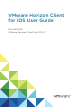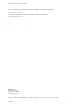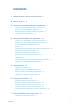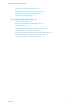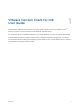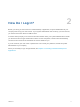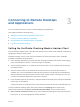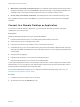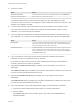User manual
Table Of Contents
- VMware Horizon Client for iOS User Guide
- Contents
- VMware Horizon Client for iOS User Guide
- How Do I Log In?
- Connecting to Remote Desktops and Applications
- Using Remote Desktops and Applications
- Using the Unity Touch Sidebar with a Remote Desktop
- Using the Unity Touch Sidebar with a Remote Application
- Horizon Client Tools on a Mobile Device
- Gestures
- Using Native Operating System Gestures with Touch Redirection
- Copying and Pasting Text and Images
- Dragging and Dropping Text and Images
- Saving Documents in a Published Application
- Multitasking
- Configure Horizon Client to Support Reversed Mouse Buttons
- Suppress the Cellular Data Warning Message
- Using Shortcuts
- Using External Devices
- Using iOS Features with Horizon Client
- Troubleshooting Horizon Client
- Restart a Remote Desktop
- Reset a Remote Desktop or Remote Applications
- Uninstall Horizon Client
- Collecting and Sending Logging Information to VMware
- Report Horizon Client Crash Data to VMware
- Horizon Client Stops Responding or the Remote Desktop Freezes
- Problem Establishing a Connection When Using a Proxy
- Connecting to a Server in Workspace ONE Mode
Connecting to Remote Desktops
and Applications 3
You can use Horizon Client to connect to remote desktops and applications.
This chapter includes the following topics:
n
Setting the Certificate Checking Mode in Horizon Client
n
Connect to a Remote Desktop or Application
n
Disconnecting From a Remote Desktop or Application
n
Log Off From a Remote Desktop
Setting the Certificate Checking Mode in Horizon Client
You can determine whether client connections are rejected if any or some server certificate checks fail by
configuring a setting in Horizon Client.
Certificate checking occurs for SSL connections between the server and Horizon Client. Certificate
verification includes the following checks:
n
Is the certificate intended for a purpose other than verifying the identity of the sender and encrypting
server communications? That is, is it the correct type of certificate?
n
Has the certificate expired, or is it valid only in the future? That is, is the certificate valid according to
the computer clock?
n
Does the common name on the certificate match the host name of the server that sends it? A
mismatch can occur if a load balancer redirects Horizon Client to a server that has a certificate that
does not match the host name entered in Horizon Client. Another reason a mismatch can occur is if
you enter an IP address rather than a host name in the client.
n
Is the certificate signed by an unknown or untrusted certificate authority (CA)? Self-signed certificates
are one type of untrusted CA.
To pass this check, the certificate's chain of trust must be rooted in the device's local certificate store.
To set the certificate checking mode, start Horizon Client and tap Settings at the bottom of the
Horizon Client window and tap Server Certificates Verification Mode. You have three choices:
n
Never connect to untrusted servers. If any of the certificate checks fails, the client cannot connect
to the server. An error message lists the checks that failed.
VMware, Inc.
7