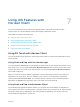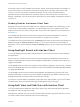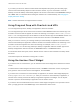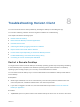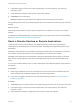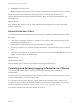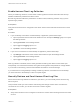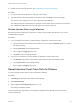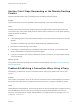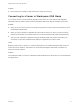User manual
Table Of Contents
- VMware Horizon Client for iOS User Guide
- Contents
- VMware Horizon Client for iOS User Guide
- How Do I Log In?
- Connecting to Remote Desktops and Applications
- Using Remote Desktops and Applications
- Using the Unity Touch Sidebar with a Remote Desktop
- Using the Unity Touch Sidebar with a Remote Application
- Horizon Client Tools on a Mobile Device
- Gestures
- Using Native Operating System Gestures with Touch Redirection
- Copying and Pasting Text and Images
- Dragging and Dropping Text and Images
- Saving Documents in a Published Application
- Multitasking
- Configure Horizon Client to Support Reversed Mouse Buttons
- Suppress the Cellular Data Warning Message
- Using Shortcuts
- Using External Devices
- Using iOS Features with Horizon Client
- Troubleshooting Horizon Client
- Restart a Remote Desktop
- Reset a Remote Desktop or Remote Applications
- Uninstall Horizon Client
- Collecting and Sending Logging Information to VMware
- Report Horizon Client Crash Data to VMware
- Horizon Client Stops Responding or the Remote Desktop Freezes
- Problem Establishing a Connection When Using a Proxy
- Connecting to a Server in Workspace ONE Mode
n
Enable Horizon Client log collection. See Enable Horizon Client Log Collection.
Procedure
1 In Horizon Client, tap the email icon at the top of the window.
2 Type the address of the email recipient in the To: line and click Send to send the message.
The email account configured on your device appears in the From: line.
The existing GZ log file is attached to the message. Horizon Client saves a maximum of five GZ log
files. It deletes the oldest files when the GZ log file count is greater then five.
Disable Horizon Client Log Collection
Because log collection affects the performance of Horizon Client, disable log collection if you are not
troubleshooting a problem.
Procedure
1 If you are already connected to a remote desktop or application, perform these steps.
a Tap to expand the Horizon Client Tools radial menu icon and tap the Settings (gear) icon to open
the Settings window.
b Tap Log Collection on the Settings window.
c Tap to toggle the Logging option to off.
d Tap Done to close the Settings window.
2 If you are not connected to a remote desktop or application, perform these steps.
a Tap Settings at the bottom of the Horizon Client window to open the Settings window.
b Tap Log Collection on the Settings window.
c Tap to toggle the Logging option to off.
Report Horizon Client Crash Data to VMware
You can configure Horizon Client to report crash data to VMware.
Procedure
1 Tap Settings at the bottom of the Horizon Client window.
2 Tap Crash Reporting.
3 Tap to toggle the Crash Reporting option on or off.
The setting is enabled by default.
If Horizon Client stops responding, a crash log file is uploaded to the VMware server the next time
Horizon Client starts.
VMware Horizon Client for iOS User Guide
VMware, Inc. 38