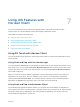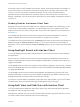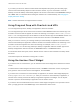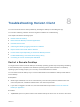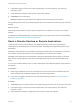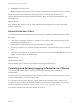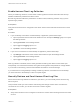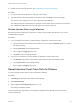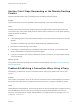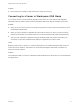User manual
Table Of Contents
- VMware Horizon Client for iOS User Guide
- Contents
- VMware Horizon Client for iOS User Guide
- How Do I Log In?
- Connecting to Remote Desktops and Applications
- Using Remote Desktops and Applications
- Using the Unity Touch Sidebar with a Remote Desktop
- Using the Unity Touch Sidebar with a Remote Application
- Horizon Client Tools on a Mobile Device
- Gestures
- Using Native Operating System Gestures with Touch Redirection
- Copying and Pasting Text and Images
- Dragging and Dropping Text and Images
- Saving Documents in a Published Application
- Multitasking
- Configure Horizon Client to Support Reversed Mouse Buttons
- Suppress the Cellular Data Warning Message
- Using Shortcuts
- Using External Devices
- Using iOS Features with Horizon Client
- Troubleshooting Horizon Client
- Restart a Remote Desktop
- Reset a Remote Desktop or Remote Applications
- Uninstall Horizon Client
- Collecting and Sending Logging Information to VMware
- Report Horizon Client Crash Data to VMware
- Horizon Client Stops Responding or the Remote Desktop Freezes
- Problem Establishing a Connection When Using a Proxy
- Connecting to a Server in Workspace ONE Mode
4 Tap Reset in the context menu.
Reset is available only if the status of the desktop or application is such that the action can be taken.
When you reset a remote desktop, the operating system in the remote desktop reboots and
Horizon Client disconnects and logs off from the desktop. When you reset remote applications, the
applications quit.
What to do next
Wait an appropriate amount of time for system startup before attempting to reconnect to the remote
desktop or application.
Uninstall Horizon Client
You can sometimes resolve problems with Horizon Client by uninstalling and reinstalling Horizon Client.
Procedure
1 If you have Horizon Client in iTunes on your Mac or PC, browse or search the Apps Library for the
Horizon Client app and remove it.
Use the same procedure that you would use to remove any iTunes app.
2 Connect your device to your computer and allow the device to synchronize with iTunes on your Mac
or PC.
3 If the Horizon Client app is not removed from your device, touch and hold the Horizon app icon until it
wiggles and tap the X icon to delete the app.
What to do next
Reinstall Horizon Client.
See the VMware Horizon Client for iOS Installation and Setup Guide document.
Collecting and Sending Logging Information to VMware
You can configure Horizon Client to collect log information and send log files to VMware for
troubleshooting.
If Horizon Client quits unexpectedly while log collection is enabled, Horizon Client prompts you to send
log files to VMware when you restart Horizon Client.
If you choose to send log files to VMware, Horizon Client sends a message from the email account
configured on the client device and attaches a GZ file that contains the last five log files. The file name
contains a time stamp, for example, Horizon_View_Client_logs_timestamp.log.gz.
You can also manually retrieve and send log files at any time.
VMware Horizon Client for iOS User Guide
VMware, Inc. 36