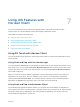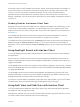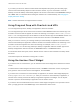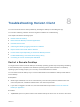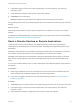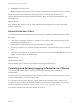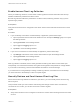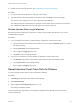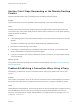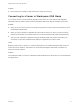User manual
Table Of Contents
- VMware Horizon Client for iOS User Guide
- Contents
- VMware Horizon Client for iOS User Guide
- How Do I Log In?
- Connecting to Remote Desktops and Applications
- Using Remote Desktops and Applications
- Using the Unity Touch Sidebar with a Remote Desktop
- Using the Unity Touch Sidebar with a Remote Application
- Horizon Client Tools on a Mobile Device
- Gestures
- Using Native Operating System Gestures with Touch Redirection
- Copying and Pasting Text and Images
- Dragging and Dropping Text and Images
- Saving Documents in a Published Application
- Multitasking
- Configure Horizon Client to Support Reversed Mouse Buttons
- Suppress the Cellular Data Warning Message
- Using Shortcuts
- Using External Devices
- Using iOS Features with Horizon Client
- Troubleshooting Horizon Client
- Restart a Remote Desktop
- Reset a Remote Desktop or Remote Applications
- Uninstall Horizon Client
- Collecting and Sending Logging Information to VMware
- Report Horizon Client Crash Data to VMware
- Horizon Client Stops Responding or the Remote Desktop Freezes
- Problem Establishing a Connection When Using a Proxy
- Connecting to a Server in Workspace ONE Mode
If you rotate your device or slide the vertical divider that separates the primary and secondary apps,
Horizon Client automatically adjusts to fit the size of the window. If you are connected to a remote
desktop, the remote desktop automatically adjusts to fit the size of the window if the Resolution setting is
set to Auto - Fit. For information about setting the resolution for a remote desktop, see Changing the
Display Resolution Setting.
Note Horizon Client does not support Picture in Picture.
Using Drag and Drop with Shortcuts and URIs
You can drag and drop server, desktop, and application shortcuts and URIs.
You can drag and drop a server shortcut from the Horizon Client Servers window into another app, such
as Notes. The server shortcut appears as a URI in the other app, for example, vmware-view://server-
address. You can drag and drop a server address or URI from another app into the Servers window. You
can also use the drag and drop feature to reorder the server shortcuts on the Servers window.
After you connect to a server, you can drag and drop a remote desktop or application shortcut from the
Horizon Client desktop and application selection window or the Favorites window into another app, such
as Notes. The shortcut appears as a URI in the other app, for example, vmware-view://server-
name/item-name. You can also drag and drop a desktop or application URI from another app into the
desktop and application selection window, the Favorites window, or the Recent window.
For information about URI syntax, see the VMware Horizon Client for iOS Installation and Setup Guide
document.
This feature requires an iPad that is running iOS 11 or later.
Using the Horizon Client Widget
If you have an iOS 10 or later device, you can add the Horizon Client widget to the iOS device's Search
screen.
To add the Horizon Client widget to the Search screen, click Edit on the Search screen, tap the green
plus (+) button next to Horizon Client in the widget list, and click Done.
If you have never connected to a remote desktop or application, the Horizon Client widget displays No
desktop/application was launched yet. After you connect to a remote desktop or application, a
shortcut for the recently used remote desktop or application appears in the widget. You can tap this
shortcut to open the remote desktop or application from the Search screen.
If you have a 3D Touch-enabled device, the Horizon Client widget can appear in the quick action menu
when you apply pressure to the Horizon app on the iOS device's Home screen.
VMware Horizon Client for iOS User Guide
VMware, Inc. 33