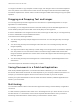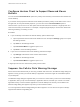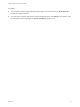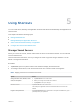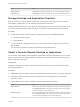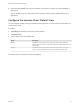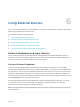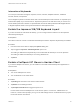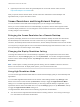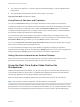User manual
Table Of Contents
- VMware Horizon Client for iOS User Guide
- Contents
- VMware Horizon Client for iOS User Guide
- How Do I Log In?
- Connecting to Remote Desktops and Applications
- Using Remote Desktops and Applications
- Using the Unity Touch Sidebar with a Remote Desktop
- Using the Unity Touch Sidebar with a Remote Application
- Horizon Client Tools on a Mobile Device
- Gestures
- Using Native Operating System Gestures with Touch Redirection
- Copying and Pasting Text and Images
- Dragging and Dropping Text and Images
- Saving Documents in a Published Application
- Multitasking
- Configure Horizon Client to Support Reversed Mouse Buttons
- Suppress the Cellular Data Warning Message
- Using Shortcuts
- Using External Devices
- Using iOS Features with Horizon Client
- Troubleshooting Horizon Client
- Restart a Remote Desktop
- Reset a Remote Desktop or Remote Applications
- Uninstall Horizon Client
- Collecting and Sending Logging Information to VMware
- Report Horizon Client Crash Data to VMware
- Horizon Client Stops Responding or the Remote Desktop Freezes
- Problem Establishing a Connection When Using a Proxy
- Connecting to a Server in Workspace ONE Mode
n
You must have an iPad Pro, or an iPad or iPad mini with Retina display, to use the High Resolution
Mode feature.
n
The High Resolution Mode feature requires Horizon Agent 7.0.3 or later.
High Resolution Mode is disabled by default.
Using External Monitors and Projectors
You can use the Resolution setting to set a larger resolution for external monitors and projectors.
To display the keyboard and an expanded onscreen touchpad on the device while displaying the remote
desktop on the projector or attached monitor, enable the Presentation Mode setting. The expanded
touchpad and keyboard appear when you plug the device into the external monitor. The device detects
the maximum resolution provided by the external display.
You can mirror the entire device display on a projector or attached monitor, including the Unity Touch
sidebar, by turning off the Presentation mode setting. If you are connected to a remote desktop and the
Presentation Mode setting is enabled, you can click Done to switch to mirror mode.
You can use the Keep the screen alive during Presentation setting to keep the display from turning off
after a period of inactivity while in presentation mode.
You can configure these settings from a remote desktop or application by tapping to expand the
Horizon Client Tools radial menu icon and tapping the Settings (gear) icon. You can also configure these
setting by tapping the Settings (gear) icon at the bottom of the Horizon Client window.
Hiding Sensitive Information on External Displays
When you use Horizon Client with an external monitor or projector, sensitive information, such as
passwords and passcodes, is automatically hidden to protect user data security.
Using the Real-Time Audio-Video Feature for
Microphones
With the Real-Time Audio-Video feature, you can use a microphone connected to the client device on a
remote desktop. Real-Time Audio-Video is compatible with standard audio devices and with standard
conferencing applications such as Skype, WebEx, and Google Hangouts.
Real-Time Audio-Video is enabled by default when you install Horizon Client on the client device.
Note Only the audio-in feature is supported. The video feature is not supported.
The first time you use the microphone, Horizon Client prompts you for permission to access it. You must
grant permission for the microphone to work with the remote desktop. You can enable and disable access
to the microphone by changing the Microphone permission for Horizon Client in the iOS Settings app.
VMware Horizon Client for iOS User Guide
VMware, Inc. 30