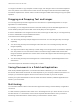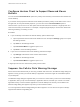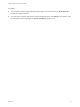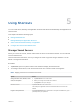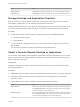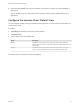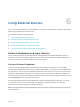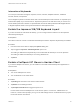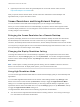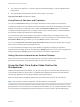User manual
Table Of Contents
- VMware Horizon Client for iOS User Guide
- Contents
- VMware Horizon Client for iOS User Guide
- How Do I Log In?
- Connecting to Remote Desktops and Applications
- Using Remote Desktops and Applications
- Using the Unity Touch Sidebar with a Remote Desktop
- Using the Unity Touch Sidebar with a Remote Application
- Horizon Client Tools on a Mobile Device
- Gestures
- Using Native Operating System Gestures with Touch Redirection
- Copying and Pasting Text and Images
- Dragging and Dropping Text and Images
- Saving Documents in a Published Application
- Multitasking
- Configure Horizon Client to Support Reversed Mouse Buttons
- Suppress the Cellular Data Warning Message
- Using Shortcuts
- Using External Devices
- Using iOS Features with Horizon Client
- Troubleshooting Horizon Client
- Restart a Remote Desktop
- Reset a Remote Desktop or Remote Applications
- Uninstall Horizon Client
- Collecting and Sending Logging Information to VMware
- Report Horizon Client Crash Data to VMware
- Horizon Client Stops Responding or the Remote Desktop Freezes
- Problem Establishing a Connection When Using a Proxy
- Connecting to a Server in Workspace ONE Mode
4 (Optional) To learn more about using the Swiftpoint GT mouse with Horizon Client, click the
http://www.swiftpoint.com/vmware link.
After you pair the mouse with the device, mouse actions are redirected to remote desktops and
applications that you open with Horizon Client
Screen Resolutions and Using External Displays
You can use Horizon Client with external displays and you can change screen resolutions.
When you connect a client device to an external display or projector, Horizon Client supports certain
maximum display resolutions. You can change the screen resolution used on the client device to allow
scrolling a larger screen resolution.
Enlarging the Screen Resolution for a Remote Desktop
By default, the display resolution is set so that the entire Windows desktop fits inside the client device,
and the desktop icons and task bar icons are a certain size. If you change the default to a higher
resolution, the desktop still fits inside the client device, but the desktop and taskbar icons become smaller.
You can pinch your fingers apart to zoom in and make the desktop larger than the device screen. You can
then tap and drag to access the edges of the desktop.
Changing the Display Resolution Setting
To change the resolution from a remote desktop or application, tap to expand the Horizon Client Tools
radial menu icon, tap the Settings (gear) icon, and tap Resolution. You can also change the resolution
from the Horizon Client Settings window. Tap Settings at the bottom of the Horizon Client window and tap
Resolution.
Note Certain options, including 3/4 Scaling and No Scaling, are not available on iPhone 6 when the
device is in zoomed mode. To display these options, you must exit zoomed mode.
Using High Resolution Mode
You can use the High Resolution Mode feature to obtain the best display quality in remote desktops and
applications.
You can enable High Resolution Mode from the Horizon Client Settings window. Tap Settings at the
bottom of the Horizon Client window, tap Resolution, and tap to toggle the High Resolution Mode
setting to on. To enable High Resolution Mode if you are using a remote desktop or application, tap to
expand the Horizon Client Tools radial menu icon, tap the Settings (gear) icon, tap Resolution, and tap
to toggle the High Resolution Mode setting to on.
The High Resolution Mode feature has the following requirements and limitations:
n
You cannot use the High Resolution Mode feature for existing sessions. You must log out and log in
to a new session for the feature to take effect.
VMware Horizon Client for iOS User Guide
VMware, Inc. 29