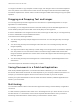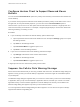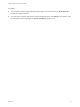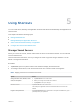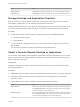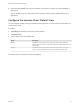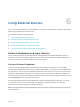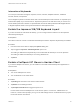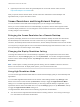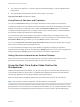User manual
Table Of Contents
- VMware Horizon Client for iOS User Guide
- Contents
- VMware Horizon Client for iOS User Guide
- How Do I Log In?
- Connecting to Remote Desktops and Applications
- Using Remote Desktops and Applications
- Using the Unity Touch Sidebar with a Remote Desktop
- Using the Unity Touch Sidebar with a Remote Application
- Horizon Client Tools on a Mobile Device
- Gestures
- Using Native Operating System Gestures with Touch Redirection
- Copying and Pasting Text and Images
- Dragging and Dropping Text and Images
- Saving Documents in a Published Application
- Multitasking
- Configure Horizon Client to Support Reversed Mouse Buttons
- Suppress the Cellular Data Warning Message
- Using Shortcuts
- Using External Devices
- Using iOS Features with Horizon Client
- Troubleshooting Horizon Client
- Restart a Remote Desktop
- Reset a Remote Desktop or Remote Applications
- Uninstall Horizon Client
- Collecting and Sending Logging Information to VMware
- Report Horizon Client Crash Data to VMware
- Horizon Client Stops Responding or the Remote Desktop Freezes
- Problem Establishing a Connection When Using a Proxy
- Connecting to a Server in Workspace ONE Mode
International Keyboards
You can input characters for English, Japanese, French, German, Simplified Chinese, Traditional
Chinese, Korean, and Spanish.
Use an English keyboard on the iOS device with a remote desktop that uses a Korean or Japanese input
method editor (IME). If you use a Korean or Japanese keyboard on the iOS device and you connect to a
remote desktop that uses a Korean or Japanese IME, the remote desktop Windows IME English/Korean
or English/Japanese mode is not synchronized with the iOS keyboard locale.
Enable the Japanese 106/109 Keyboard Layout
If you are connected to a Windows XP desktop, you can configure Horizon Client to use the Japanese
106/109 keyboard layout.
Prerequisites
Use Horizon Client to connect to a Windows XP desktop that has the Japanese keyboard layout enabled.
Procedure
1 Use the Horizon Client Tools to display the Options dialog box.
2 Tap to toggle the Japanese 106/109 Keyboard option to on.
This setting is disabled if the keyboard layout on the Windows XP desktop is not set to Japanese.
This setting is hidden if the desktop is not running Windows XP.
3 Tap Done.
Enable a Swiftpoint GT Mouse in Horizon Client
If you have a Swiftpoint GT mouse, you can enable it to work with remote desktops and applications in
Horizon Client.
Prerequisites
n
Turn on the Swiftpoint GT mouse.
n
Turn on Bluetooth on the client device.
Procedure
1 Tap Settings at the bottom of the Horizon Client window.
2 Tap Mouse on the Settings window.
3 Tap Swiftpoint GT Mouse and toggle the option to on.
Horizon Client shows the Swiftpoint GT mouse and an option to connect to it. If Bluetooth is not
turned on, Horizon Client prompts you to go to the iOS settings and turn on Bluetooth before you pair
the mouse with the client device.
VMware Horizon Client for iOS User Guide
VMware, Inc. 28