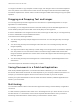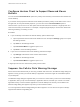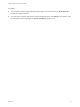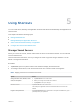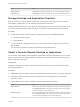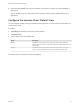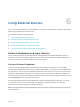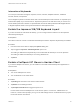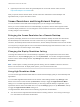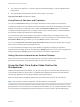User manual
Table Of Contents
- VMware Horizon Client for iOS User Guide
- Contents
- VMware Horizon Client for iOS User Guide
- How Do I Log In?
- Connecting to Remote Desktops and Applications
- Using Remote Desktops and Applications
- Using the Unity Touch Sidebar with a Remote Desktop
- Using the Unity Touch Sidebar with a Remote Application
- Horizon Client Tools on a Mobile Device
- Gestures
- Using Native Operating System Gestures with Touch Redirection
- Copying and Pasting Text and Images
- Dragging and Dropping Text and Images
- Saving Documents in a Published Application
- Multitasking
- Configure Horizon Client to Support Reversed Mouse Buttons
- Suppress the Cellular Data Warning Message
- Using Shortcuts
- Using External Devices
- Using iOS Features with Horizon Client
- Troubleshooting Horizon Client
- Restart a Remote Desktop
- Reset a Remote Desktop or Remote Applications
- Uninstall Horizon Client
- Collecting and Sending Logging Information to VMware
- Report Horizon Client Crash Data to VMware
- Horizon Client Stops Responding or the Remote Desktop Freezes
- Problem Establishing a Connection When Using a Proxy
- Connecting to a Server in Workspace ONE Mode
4 (Optional) Tap Favorites (star icon) at the bottom of the window to display only favorite desktops or
applications.
You can tap All (cloud icon) at the bottom of the window to display all the available desktops and
applications.
Configure the Horizon Client Default View
You can configure whether recently used desktops and applications or server shortcuts appear when you
launch Horizon Client.
Procedure
1 Tap Settings at the bottom of the Horizon Client window.
2 Tap Default View.
3 Tap an option to select the default view.
Option Description
Recent The Recent window appears when you launch Horizon Client. The Recent
window contains shortcuts to recently used desktops and applications. This is the
default setting.
Servers The Servers window appears when you launch Horizon Client. The Servers
window contains shortcuts to the servers that you added to Horizon Client.
The default view you selected takes effect immediately.
VMware Horizon Client for iOS User Guide
VMware, Inc. 26