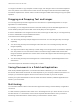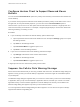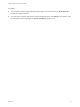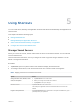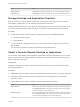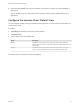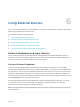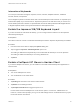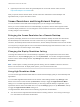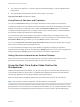User manual
Table Of Contents
- VMware Horizon Client for iOS User Guide
- Contents
- VMware Horizon Client for iOS User Guide
- How Do I Log In?
- Connecting to Remote Desktops and Applications
- Using Remote Desktops and Applications
- Using the Unity Touch Sidebar with a Remote Desktop
- Using the Unity Touch Sidebar with a Remote Application
- Horizon Client Tools on a Mobile Device
- Gestures
- Using Native Operating System Gestures with Touch Redirection
- Copying and Pasting Text and Images
- Dragging and Dropping Text and Images
- Saving Documents in a Published Application
- Multitasking
- Configure Horizon Client to Support Reversed Mouse Buttons
- Suppress the Cellular Data Warning Message
- Using Shortcuts
- Using External Devices
- Using iOS Features with Horizon Client
- Troubleshooting Horizon Client
- Restart a Remote Desktop
- Reset a Remote Desktop or Remote Applications
- Uninstall Horizon Client
- Collecting and Sending Logging Information to VMware
- Report Horizon Client Crash Data to VMware
- Horizon Client Stops Responding or the Remote Desktop Freezes
- Problem Establishing a Connection When Using a Proxy
- Connecting to a Server in Workspace ONE Mode
Option Action
Disable Touch ID Tap Sign Out. This option is available only if you previously enabled Touch ID.
Disable Face ID Tap Sign Out. This option is available only if you previously enabled Face ID.
Manage Desktop and Application Shortcuts
After you connect to a remote desktop or application, Horizon Client saves a shortcut for the recently
used desktop or application. You can rearrange and remove these shortcuts.
Desktop and application shortcuts can appear on multiple pages and you can swipe across pages to see
more shortcuts. Horizon Client creates new pages, as needed, to accommodate all of your shortcuts.
Procedure
n
Perform these steps to remove a desktop or application shortcut from the Recent window.
a Touch and hold the shortcut.
b Tap the X button.
n
To move a desktop or application shortcut, touch and hold the shortcut, drag it to the new location,
and tap Done.
You cannot drag a shortcut to another page unless that page already exists.
Select a Favorite Remote Desktop or Application
You can select remote desktops and applications as favorites. Favorites are identified by a star. The star
helps you quickly find your favorite desktops and applications. Your favorite selections are saved, even
after you log off from the server.
Prerequisites
Obtain the credentials you need to connect to the server, such as a user name and password or RSA
SecurID and passcode.
Procedure
1 Tap Servers (cloud icon) at the bottom of the window and tap the server icon to connect to the server.
2 If prompted, supply your RSA user name and passcode, your Active Directory user name and
password, or both.
3 Perform these steps to select or deselect a desktop or application as a favorite.
Option Action
Select a favorite Touch and hold the desktop or application name until the context menu appears
and tap Mark as Favorite. A star appears in the upper right corner of the name
and the name appears on the Favorites page.
Deselect a favorite Touch and hold the desktop or application name until the context menu appears
and tap Unmark Favorite. A star no longer appears in the upper right corner of
the name and the name disappears from the Favorites page.
VMware Horizon Client for iOS User Guide
VMware, Inc. 25