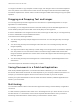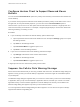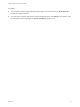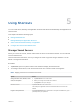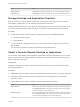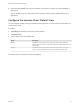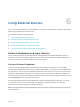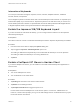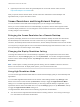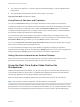User manual
Table Of Contents
- VMware Horizon Client for iOS User Guide
- Contents
- VMware Horizon Client for iOS User Guide
- How Do I Log In?
- Connecting to Remote Desktops and Applications
- Using Remote Desktops and Applications
- Using the Unity Touch Sidebar with a Remote Desktop
- Using the Unity Touch Sidebar with a Remote Application
- Horizon Client Tools on a Mobile Device
- Gestures
- Using Native Operating System Gestures with Touch Redirection
- Copying and Pasting Text and Images
- Dragging and Dropping Text and Images
- Saving Documents in a Published Application
- Multitasking
- Configure Horizon Client to Support Reversed Mouse Buttons
- Suppress the Cellular Data Warning Message
- Using Shortcuts
- Using External Devices
- Using iOS Features with Horizon Client
- Troubleshooting Horizon Client
- Restart a Remote Desktop
- Reset a Remote Desktop or Remote Applications
- Uninstall Horizon Client
- Collecting and Sending Logging Information to VMware
- Report Horizon Client Crash Data to VMware
- Horizon Client Stops Responding or the Remote Desktop Freezes
- Problem Establishing a Connection When Using a Proxy
- Connecting to a Server in Workspace ONE Mode
You might not be able to copy and paste a certain image, even though it does not exceed the clipboard
size. This problem occurs when Horizon Client converts the image to PNG format and the PNG image
exceeds the clipboard size. Horizon Client converts all images to PNG format during the copy and paste
operation.
Dragging and Dropping Text and Images
You can drag and drop text and images from the client device to a published application or an open
application in a remote desktop.
For example, you can drag text from Safari on the iPad and drop it into the WordPad application in a
remote desktop. Both plain text and Rich Text Format (RTF) text are supported.
A Horizon administrator can configure how much data, and the type of data, that you can drag and drop.
A Horizon administrator can also disable this feature.
This feature has the following limitations.
n
You cannot drag and drop multiple images at the same time. You must drag and drop each image
separately.
n
You cannot drag and drop text and images at the same time. You must drag and drop text and
images separately.
n
You might not be able to drag and drop a certain image, even though it does not exceed the clipboard
size. This problem occurs when Horizon Client converts the image to PNG format and the PNG
image exceeds the clipboard size. Horizon Client converts all images to PNG format during the drag
and drop operation.
n
You cannot drag and drop text and images from a remote desktop or published application to the
client device.
This feature requires an iPad that is running iOS 11 or later.
Saving Documents in a Published Application
With certain published applications, such as Microsoft Word or WordPad, you can create and save
documents. Where these documents are saved depends on your company's network environment. For
example, your documents might be saved to a home share mounted on your local computer.
Contact your system administrator to find out where documents created in published applications are
saved in your environment.
Multitasking
You can switch between Horizon Client and other apps without losing a remote desktop or application
connection.
In a WiFi network, by default Horizon Client runs in the background for up to three minutes on iOS 7.0
and later devices. In a 3G network, Horizon Client suspends data transmission when you switch to
another app. Data transmission resumes when you switch back to Horizon Client.
VMware Horizon Client for iOS User Guide
VMware, Inc. 21