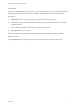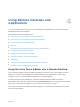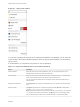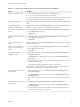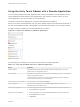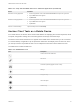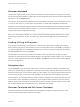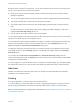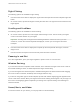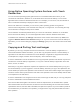User manual
Table Of Contents
- VMware Horizon Client for iOS User Guide
- Contents
- VMware Horizon Client for iOS User Guide
- How Do I Log In?
- Connecting to Remote Desktops and Applications
- Using Remote Desktops and Applications
- Using the Unity Touch Sidebar with a Remote Desktop
- Using the Unity Touch Sidebar with a Remote Application
- Horizon Client Tools on a Mobile Device
- Gestures
- Using Native Operating System Gestures with Touch Redirection
- Copying and Pasting Text and Images
- Dragging and Dropping Text and Images
- Saving Documents in a Published Application
- Multitasking
- Configure Horizon Client to Support Reversed Mouse Buttons
- Suppress the Cellular Data Warning Message
- Using Shortcuts
- Using External Devices
- Using iOS Features with Horizon Client
- Troubleshooting Horizon Client
- Restart a Remote Desktop
- Reset a Remote Desktop or Remote Applications
- Uninstall Horizon Client
- Collecting and Sending Logging Information to VMware
- Report Horizon Client Crash Data to VMware
- Horizon Client Stops Responding or the Remote Desktop Freezes
- Problem Establishing a Connection When Using a Proxy
- Connecting to a Server in Workspace ONE Mode
Using Native Operating System Gestures with Touch
Redirection
You can use native operating system gestures from a touch-based mobile device when you are
connected to a Windows 8, Windows 10, or Windows Server 2012 remote desktop, or to a remote
application that is hosted on Windows Server 2012. For example, you can touch, hold, and release an
item on a Windows 8 desktop to display the item's context menu.
When touch redirection is enabled, you can use only native operating system touch gestures.
Horizon Client local gestures, such as double-click and pinch, no longer work. You must drag the Unity
Touch tab button to display the Unity Touch sidebar.
Touch redirection is enabled by default when you connect to a Windows 8, Windows 10, or Windows
Server 2012 remote desktop, or to a remote application that is hosted on Windows Server 2012.
To disable touch redirection, tap Settings at the bottom of the Horizon Client window, tap Touch, and
toggle the Windows Native Touch Gestures setting to off. If you are connected to a remote desktop or
application, you can access settings by tapping the Settings (gear) icon in the Horizon Client Tools radial
menu.
Copying and Pasting Text and Images
By default, you can copy and paste text from the iOS device to a remote desktop or application. If a
Horizon administrator enables the feature, you can also copy and paste text from a remote desktop or
application to the iOS device or between two remote desktops or applications. Supported file formats
include plain text, images, and Rich Text Format (RTF). Some restrictions apply.
A Horizon administrator can set this feature so that copy and paste operations are allowed only from the
iOS device to a remote desktop or application, or only from a remote desktop or application to the iOS
device, or both, or neither.
Data that you copy to the clipboard is copied to the clipboard on the remote desktop when you log in to
the remote desktop. If you are logged in to a remote desktop, data that you copy to the clipboard on the
remote desktop is copied to the clipboard on the iOS device. If RTF data contains images, the images are
lost when Horizon Client synchronizes the RTF data in the clipboard on the remote desktop with the data
in the clipboard on the iOS device.
A Horizon administrator can configure how much data, and the type of data, that you can copy and paste.
A Horizon administrator can also disable this feature.
If the text and RTF data together use less than maximum clipboard size, the formatted text is pasted.
Often the RTF data cannot be truncated, so that if the text and formatting use more than the maximum
clipboard size amount, the RTF data is discarded, and plain text is pasted. If you are unable to paste all
the formatted text you selected in one operation, you might need to copy and paste smaller amounts in
each operation.
VMware Horizon Client for iOS User Guide
VMware, Inc. 20