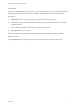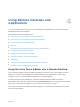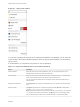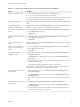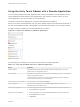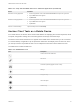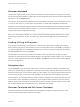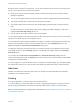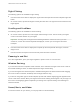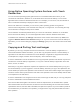User manual
Table Of Contents
- VMware Horizon Client for iOS User Guide
- Contents
- VMware Horizon Client for iOS User Guide
- How Do I Log In?
- Connecting to Remote Desktops and Applications
- Using Remote Desktops and Applications
- Using the Unity Touch Sidebar with a Remote Desktop
- Using the Unity Touch Sidebar with a Remote Application
- Horizon Client Tools on a Mobile Device
- Gestures
- Using Native Operating System Gestures with Touch Redirection
- Copying and Pasting Text and Images
- Dragging and Dropping Text and Images
- Saving Documents in a Published Application
- Multitasking
- Configure Horizon Client to Support Reversed Mouse Buttons
- Suppress the Cellular Data Warning Message
- Using Shortcuts
- Using External Devices
- Using iOS Features with Horizon Client
- Troubleshooting Horizon Client
- Restart a Remote Desktop
- Reset a Remote Desktop or Remote Applications
- Uninstall Horizon Client
- Collecting and Sending Logging Information to VMware
- Report Horizon Client Crash Data to VMware
- Horizon Client Stops Responding or the Remote Desktop Freezes
- Problem Establishing a Connection When Using a Proxy
- Connecting to a Server in Workspace ONE Mode
Right-Clicking
The following options are available for right-clicking:
n
Use the Horizon Client Tools to display the regular virtual touchpad and use the touchpad's right-click
button.
n
On a touch screen, tap with two fingers at nearly the same time. The right-click occurs where the first
finger tapped.
Scrolling and Scrollbars
The following options are available for vertical scrolling.
n
On a touch screen, tap with one or two fingers and then drag to scroll. The text under your fingers
moves in the same direction as your fingers.
Important Scrolling with one finger has the following limitations: It does not work if you have
zoomed in, or when the onscreen keyboard is displayed, or when you are using the full-screen
touchpad.
n
Use the Horizon Client Tools to display the touchpad, tap the touchpad with two fingers, and then
drag to scroll.
n
Use the onscreen touchpad to move the mouse pointer and click scroll bars.
Zooming In and Out
As in other applications, pinch your fingers together or apart to zoom on a touch screen.
Window Resizing
If you use the full screen touchpad to resize a window, touch and hold one finger at the corner or side of
the window and drag to resize, or double-tap with one finger and then drag.
If you use the regular-size virtual touchpad, to simulate holding down the left-click button while dragging
the corner or side of a window, double-tap with one finger and then drag.
If you are not using either type of virtual touchpad, tap and hold until the magnifying glass appears at the
corner or side of the window. Move your finger around until the resizing arrows appear. Lift your finger off
the screen. The magnifying glass is replaced by a resizing circle. Tap this resizing circle and drag it to
resize the window.
Sound, Music, and Video
If sound is turned on for your device, you can play audio in a remote desktop.
VMware Horizon Client for iOS User Guide
VMware, Inc. 19