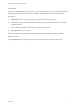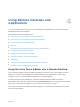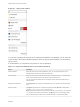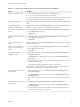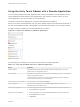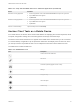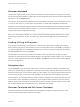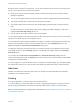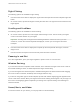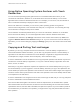User manual
Table Of Contents
- VMware Horizon Client for iOS User Guide
- Contents
- VMware Horizon Client for iOS User Guide
- How Do I Log In?
- Connecting to Remote Desktops and Applications
- Using Remote Desktops and Applications
- Using the Unity Touch Sidebar with a Remote Desktop
- Using the Unity Touch Sidebar with a Remote Application
- Horizon Client Tools on a Mobile Device
- Gestures
- Using Native Operating System Gestures with Touch Redirection
- Copying and Pasting Text and Images
- Dragging and Dropping Text and Images
- Saving Documents in a Published Application
- Multitasking
- Configure Horizon Client to Support Reversed Mouse Buttons
- Suppress the Cellular Data Warning Message
- Using Shortcuts
- Using External Devices
- Using iOS Features with Horizon Client
- Troubleshooting Horizon Client
- Restart a Remote Desktop
- Reset a Remote Desktop or Remote Applications
- Uninstall Horizon Client
- Collecting and Sending Logging Information to VMware
- Report Horizon Client Crash Data to VMware
- Horizon Client Stops Responding or the Remote Desktop Freezes
- Problem Establishing a Connection When Using a Proxy
- Connecting to a Server in Workspace ONE Mode
By default, when you tap the touchpad icon, you can touch anywhere on the screen to move the mouse
pointer. The screen becomes a full-screen touchpad.
n
Moving your finger around the touchpad creates a mouse pointer that moves around the remote
desktop or application.
n
You can use the regular-size and full-screen virtual touchpad for single-clicking and double-clicking.
n
The regular touchpad also contains left-click and right-click buttons.
n
To simulate holding down the left-click button while dragging, double-tap with one finger and then
drag.
To enable this feature, use the Horizon Client Tools to display the Options dialog box, and click to
toggle the Touchpad Tap & Drag option to on.
n
You can tap with two fingers and then drag to scroll vertically.
You can drag the regular-size virtual touchpad to the side of the device so that you can use your thumb to
operate the touchpad while you are holding the device.
You can make the virtual touchpad resemble the touchpad on a laptop, including right-click and left-click
buttons. Tap to expand the Horizon Client Tools radial menu icon, tap the Settings (gear) icon, tap
Touch, and toggle the Full Screen Touchpad Mode setting to off.
To adjust how quickly the pointer moves when you use the touchpad, tap to expand the Horizon Client
Tools radial menu icon, tap the Settings (gear) icon, tap Touch, and drag the slider in the Touchpad
Sensitivity option.
You can also set the Full Screen Touchpad Mode and Touchpad Sensitivity settings from the
Horizon Client Settings window. Tap Settings at the bottom of the Horizon Client window and tap Touch
to display the touchpad settings.
If you are logged in to a remote desktop when you change the touchpad settings, your touchpad settings
are retained the next time you connect to the remote desktop or application from the same iOS device.
Gestures
VMware has created user interaction aids to help you navigate conventional Windows user interface
elements on a non-Windows device.
Clicking
As in other applications, you tap to click a user interface element.
In a remote desktop, if you tap and hold for a second, a magnifying glass appears, along with a mouse
pointer, for precise placement. This feature is especially helpful when you want to resize a window.
Note If the remote desktop is configured for a left-handed user, see Configure Horizon Client to Support
Reversed Mouse Buttons.
VMware Horizon Client for iOS User Guide
VMware, Inc. 18