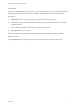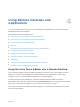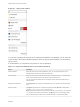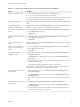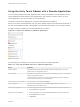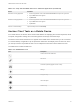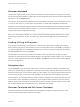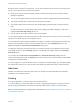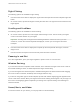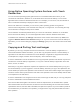User manual
Table Of Contents
- VMware Horizon Client for iOS User Guide
- Contents
- VMware Horizon Client for iOS User Guide
- How Do I Log In?
- Connecting to Remote Desktops and Applications
- Using Remote Desktops and Applications
- Using the Unity Touch Sidebar with a Remote Desktop
- Using the Unity Touch Sidebar with a Remote Application
- Horizon Client Tools on a Mobile Device
- Gestures
- Using Native Operating System Gestures with Touch Redirection
- Copying and Pasting Text and Images
- Dragging and Dropping Text and Images
- Saving Documents in a Published Application
- Multitasking
- Configure Horizon Client to Support Reversed Mouse Buttons
- Suppress the Cellular Data Warning Message
- Using Shortcuts
- Using External Devices
- Using iOS Features with Horizon Client
- Troubleshooting Horizon Client
- Restart a Remote Desktop
- Reset a Remote Desktop or Remote Applications
- Uninstall Horizon Client
- Collecting and Sending Logging Information to VMware
- Report Horizon Client Crash Data to VMware
- Horizon Client Stops Responding or the Remote Desktop Freezes
- Problem Establishing a Connection When Using a Proxy
- Connecting to a Server in Workspace ONE Mode
Table 4‑2. Unity Touch Sidebar Actions for a Remote Application (Continued)
Action Procedure
Maximize a running application 1 Touch the application name under Current Connection and swipe from right to left.
2 Tap the More button that appears.
3 Tap Maximize.
Restore a running application 1 Touch the application name under Current Connection and swipe from right to left.
2 Tap the More button that appears.
3 Tap Restore.
Switch to a remote desktop Tap the desktop name under Desktops.
Horizon Client Tools on a Mobile Device
On a mobile device, the Horizon Client Tools include buttons for displaying the onscreen keyboard, virtual
touchpad, configuration settings, and a virtual keypad for arrow keys and function keys.
The Horizon Client Tools radial menu icon appears in the middle of the window when you are connected
to a remote desktop or application. Tap to expand the radial menu and display icons for each tool, which
you can tap to select. Tap outside the tool icons to collapse the icons back into the radial menu icon.
The radial menu includes several tools.
Table 4‑3. Radial Menu Icons
Icon Description
Horizon Client Tools radial menu
Disconnect
Onscreen keyboard (toggles to show or hide)
Settings
Navigation keys
Virtual touchpad
Gesture help
VMware Horizon Client for iOS User Guide
VMware, Inc. 16