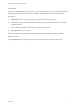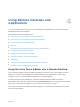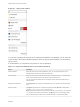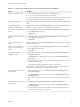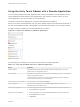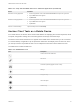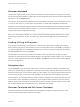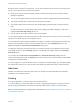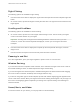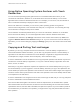User manual
Table Of Contents
- VMware Horizon Client for iOS User Guide
- Contents
- VMware Horizon Client for iOS User Guide
- How Do I Log In?
- Connecting to Remote Desktops and Applications
- Using Remote Desktops and Applications
- Using the Unity Touch Sidebar with a Remote Desktop
- Using the Unity Touch Sidebar with a Remote Application
- Horizon Client Tools on a Mobile Device
- Gestures
- Using Native Operating System Gestures with Touch Redirection
- Copying and Pasting Text and Images
- Dragging and Dropping Text and Images
- Saving Documents in a Published Application
- Multitasking
- Configure Horizon Client to Support Reversed Mouse Buttons
- Suppress the Cellular Data Warning Message
- Using Shortcuts
- Using External Devices
- Using iOS Features with Horizon Client
- Troubleshooting Horizon Client
- Restart a Remote Desktop
- Reset a Remote Desktop or Remote Applications
- Uninstall Horizon Client
- Collecting and Sending Logging Information to VMware
- Report Horizon Client Crash Data to VMware
- Horizon Client Stops Responding or the Remote Desktop Freezes
- Problem Establishing a Connection When Using a Proxy
- Connecting to a Server in Workspace ONE Mode
Table 4‑1. Unity Touch Sidebar Actions for a Remote Desktop (Continued)
Action Procedure
Search for an application or file
n
Tap in the Search box and type the name of the application or file.
n
To use voice dictation, tap the microphone on the keyboard.
n
To launch an application or file, tap the name of the application or file in the search results.
n
To return to the home view of the sidebar, tap the X to close the Search box.
Open an application or file Tap the name of the file or application in the sidebar. The application starts and the sidebar
closes.
Switch between running
applications or open windows
Tap the application name under Running Applications. If more than one file is open for one
application, tap the chevron (>) next to the application to expand the list.
Minimize a running application or
window
1 Touch the application name under Running Applications and swipe from right to left.
2 Tap the More button that appears.
3 Tap Minimize.
Maximize a running application or
window
1 Touch the application name under Running Applications and swipe from right to left.
2 Tap the More button that appears.
3 Tap Maximize.
Close a running application or
window
Touch the application name under Running Applications and swipe from right to left. Tap the
Close button that appears.
Restore a running application or
window to its previous size and
position
1 Touch the application name under Running Applications and swipe from right to left.
2 Tap the More button that appears.
3 Tap Restore.
Create a list of favorite
applications or files
1 Search for the application or file, or tap Manage under the Favorite Applications or
Favorite Documents list.
If the Manage bar is not visible, tap the chevron (>) next to Favorite Applications or
Favorite Files.
2 Tap the check box next to the names of your favorites in the search results or in the list of
available applications or files.
The favorite that you add last appears at the top of your favorites list.
Your favorites are remembered across all of your mobile devices so that, for example, you
have the same list whether using your smart phone or your tablet.
Remove an application or file from
the favorites list
1 Search for the application or file, or tap Manage under the Favorite Applications or
Favorite Dcuments list.
If the Manage bar is not visible, tap the chevron (>) next to Favorite Applications or
Favorite Documents.
2 Tap to remove the check mark next to the name of the application or file in the favorites
list.
Reorder an application or file in
the favorites list
1 Tap Manage under the Favorite Applications or Favorite Documents list.
If the Manage bar is not visible, tap the chevron (>) next to Favorite Applications or
Favorite Documents.
2 In the favorites list, touch and hold the handle on the left side of the application or file
name and drag the favorite up or down the list.
VMware Horizon Client for iOS User Guide
VMware, Inc. 14