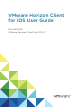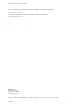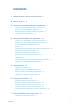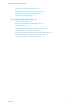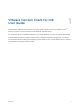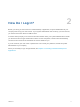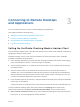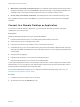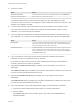User manual
Table Of Contents
- VMware Horizon Client for iOS User Guide
- Contents
- VMware Horizon Client for iOS User Guide
- How Do I Log In?
- Connecting to Remote Desktops and Applications
- Using Remote Desktops and Applications
- Using the Unity Touch Sidebar with a Remote Desktop
- Using the Unity Touch Sidebar with a Remote Application
- Horizon Client Tools on a Mobile Device
- Gestures
- Using Native Operating System Gestures with Touch Redirection
- Copying and Pasting Text and Images
- Dragging and Dropping Text and Images
- Saving Documents in a Published Application
- Multitasking
- Configure Horizon Client to Support Reversed Mouse Buttons
- Suppress the Cellular Data Warning Message
- Using Shortcuts
- Using External Devices
- Using iOS Features with Horizon Client
- Troubleshooting Horizon Client
- Restart a Remote Desktop
- Reset a Remote Desktop or Remote Applications
- Uninstall Horizon Client
- Collecting and Sending Logging Information to VMware
- Report Horizon Client Crash Data to VMware
- Horizon Client Stops Responding or the Remote Desktop Freezes
- Problem Establishing a Connection When Using a Proxy
- Connecting to a Server in Workspace ONE Mode
c (Optional) Tap to toggle the Remember this Password option to on if your administrator has
enabled this feature and if the server certificate can be fully verified.
d Tap Login.
If Touch ID or Face ID is enabled and you are logging in for the first time, your Active Directory
credentials are stored securely in the iOS device's Keychain for future use.
10 If you are prompted for Touch ID authentication, place your finger on the Home button.
11 If you are prompted for Face ID authentication, glance at the device.
The first time Horizon Client tries to use Face ID to authenticate, iOS prompts you to allow
Horizon Client to use Face ID. If you do not want to use Face ID authentication, tap Don't Allow to
enter a user name and password instead.
12 (Optional) Tap Settings at the bottom of the Horizon Client window and tap Preferred Protocol to
select the display protocol to use.
VMware Blast provides better battery life and is the best protocol for high-end 3D and mobile device
users.
13 Tap a desktop or application to connect to it.
If you are connecting to a published desktop, and if the desktop is already set to use the Microsoft
RDP display protocol, you cannot connect immediately. You are prompted to have the system log you
off the remote operating system so that a connection can be made with the PCoIP display protocol or
the VMware Blast display protocol.
After you connect to a desktop or application for the first time, a shortcut for the desktop or application is
saved to the Recent window. The next time you want to connect to the remote desktop or application, you
can tap the shortcut instead of tapping the server's name.
Disconnecting From a Remote Desktop or Application
You can disconnect from a remote desktop without logging off, so that applications remain open on the
remote desktop. You can also disconnect from a remote application so that the remote application
remains open.
When you are logged in to the remote desktop or application, you can disconnect by tapping the
Horizon Client Tools radial menu icon and tapping the Disconnect icon.
Note A Horizon administrator can configure a remote desktop to automatically log off when it is
disconnected. In that case, any open programs in the remote desktop are stopped.
Log O From a Remote Desktop
You can log off from a remote desktop operating system, even if you do not have a desktop open in
Horizon Client. If you are currently connected to and logged in to a remote desktop, you can use the
Windows Start menu to log off. After Windows logs you off, the desktop is disconnected.
VMware Horizon Client for iOS User Guide
VMware, Inc. 10