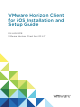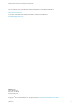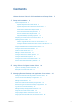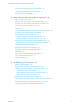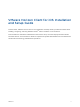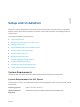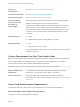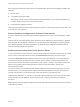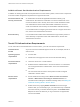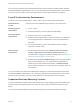Installation and Setup Guide
Table Of Contents
- VMware Horizon Client for iOS Installation and Setup Guide
- Contents
- VMware Horizon Client for iOS Installation and Setup Guide
- Setup and Installation
- System Requirements
- Preparing Connection Server for Horizon Client
- Installing Horizon Client
- Using Embedded RSA SecurID Software Tokens
- Configure Smart Card Authentication
- Create a Virtual Smart Card
- Manage a Virtual Smart Card
- Configure Advanced TLS/SSL Options
- Configure VMware Blast Options
- Configure the Horizon Client Default View
- Horizon Client Data Collected by VMware
- Using URIs to Configure Horizon Client
- Managing Remote Desktop and Application Connections
- Setting the Certificate Checking Mode in Horizon Client
- Connect to a Remote Desktop or Application
- Manage Saved Servers
- Select a Favorite Remote Desktop or Application
- Disconnecting From a Remote Desktop or Application
- Log Off From a Remote Desktop
- Manage Desktop and Application Shortcuts
- Using 3D Touch with Horizon Client
- Using Spotlight Search with Horizon Client
- Using Split View and Slide Over with Horizon Client
- Using the iPad Split Keyboard with Horizon Client
- Using Drag and Drop with Shortcuts and URIs
- Using the Horizon Client Widget
- Using a Microsoft Windows Desktop or Application
- Feature Support Matrix for iOS
- Using the Unity Touch Sidebar with a Remote Desktop
- Using the Unity Touch Sidebar with a Remote Application
- Horizon Client Tools on a Mobile Device
- Gestures
- Using Native Operating System Gestures with Touch Redirection
- Screen Resolutions and Using External Displays
- External Keyboards and Input Devices
- Using the Real-Time Audio-Video Feature for Microphones
- Configure Horizon Client to Support Reversed Mouse Buttons
- Copying and Pasting Text and Images
- Dragging and Dropping Text and Images
- Saving Documents in a Published Application
- Multitasking
- Suppress the Cellular Data Warning Message
- PCoIP Client-Side Image Cache
- Internationalization
- Troubleshooting Horizon Client
- Restart a Remote Desktop
- Reset a Remote Desktop or Remote Applications
- Collecting and Sending Logging Information to VMware
- Report Horizon Client Crash Data to VMware
- Horizon Client Stops Responding or the Remote Desktop Freezes
- Problem Establishing a Connection When Using a Proxy
- Connecting to a Server in Workspace ONE Mode
Additional Smart Card Authentication Requirements
In addition to meeting the smart card requirements for Horizon Client systems, other Horizon components
must meet certain configuration requirements to support smart cards.
Connection Server and
security server hosts
An administrator must add all applicable Certificate Authority (CA)
certificates for all trusted user certificates to a server truststore file on the
Connection Server host or security server host. These certificates include
root certificates and must include intermediate certificates if the user's
smart card certificate was issued by an intermediate certificate authority.
For information about configuring Connection Server to support smart card
use, see the View Administration document.
Active Directory For information about tasks that an administrator might need to perform in
Active Directory to implement smart card authentication, see the View
Administration document.
Touch ID Authentication Requirements
To use Touch ID for user authentication in Horizon Client, you must meet certain requirements.
iPad and iPhone
models
Any iPad or iPhone model that supports Touch ID, for example, iPad Air 2
and iPhone 6.
Operating system
requirements
n
iOS 8 or later.
n
Add at least one fingerprint in the Touch ID & Passcode setting.
Connection Server
requirements
n
Horizon 6 version 6.2 or a later release.
n
Enable biometric authentication in Connection Server. For information,
see "Configure Biometric Authentication" in the View Administration
document.
n
The Connection Server instance must present a valid root-signed
certificate to Horizon Client.
Horizon Client
requirements
n
Set the certificate checking mode to Never connect to untrusted
servers or Warn before connecting to untrusted servers. For
information about setting the certificate checking mode, see Setting the
Certificate Checking Mode in Horizon Client.
n
Enable Touch ID by tapping Enable Touch ID on the server login
window. After you successfully log in, your Active Directory credentials
are stored securely in the iOS device's Keychain. The Enable Touch
ID option is shown the first time you log in and does not appear after
Touch ID is enabled.
VMware Horizon Client for iOS Installation and Setup Guide
VMware, Inc. 9