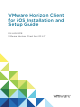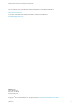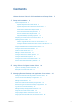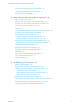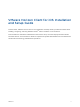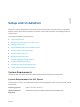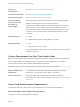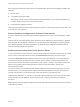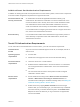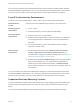Installation and Setup Guide
Table Of Contents
- VMware Horizon Client for iOS Installation and Setup Guide
- Contents
- VMware Horizon Client for iOS Installation and Setup Guide
- Setup and Installation
- System Requirements
- Preparing Connection Server for Horizon Client
- Installing Horizon Client
- Using Embedded RSA SecurID Software Tokens
- Configure Smart Card Authentication
- Create a Virtual Smart Card
- Manage a Virtual Smart Card
- Configure Advanced TLS/SSL Options
- Configure VMware Blast Options
- Configure the Horizon Client Default View
- Horizon Client Data Collected by VMware
- Using URIs to Configure Horizon Client
- Managing Remote Desktop and Application Connections
- Setting the Certificate Checking Mode in Horizon Client
- Connect to a Remote Desktop or Application
- Manage Saved Servers
- Select a Favorite Remote Desktop or Application
- Disconnecting From a Remote Desktop or Application
- Log Off From a Remote Desktop
- Manage Desktop and Application Shortcuts
- Using 3D Touch with Horizon Client
- Using Spotlight Search with Horizon Client
- Using Split View and Slide Over with Horizon Client
- Using the iPad Split Keyboard with Horizon Client
- Using Drag and Drop with Shortcuts and URIs
- Using the Horizon Client Widget
- Using a Microsoft Windows Desktop or Application
- Feature Support Matrix for iOS
- Using the Unity Touch Sidebar with a Remote Desktop
- Using the Unity Touch Sidebar with a Remote Application
- Horizon Client Tools on a Mobile Device
- Gestures
- Using Native Operating System Gestures with Touch Redirection
- Screen Resolutions and Using External Displays
- External Keyboards and Input Devices
- Using the Real-Time Audio-Video Feature for Microphones
- Configure Horizon Client to Support Reversed Mouse Buttons
- Copying and Pasting Text and Images
- Dragging and Dropping Text and Images
- Saving Documents in a Published Application
- Multitasking
- Suppress the Cellular Data Warning Message
- PCoIP Client-Side Image Cache
- Internationalization
- Troubleshooting Horizon Client
- Restart a Remote Desktop
- Reset a Remote Desktop or Remote Applications
- Collecting and Sending Logging Information to VMware
- Report Horizon Client Crash Data to VMware
- Horizon Client Stops Responding or the Remote Desktop Freezes
- Problem Establishing a Connection When Using a Proxy
- Connecting to a Server in Workspace ONE Mode
Each client device that uses a smart card for user authentication must have the following hardware and
software:
n
Horizon Client
n
A compatible smart card reader.
Alternatively, you can use the Purebred app for derived credentials. To use derived credentials, you
must also create a virtual smart card in Horizon Client.
n
Product-specific application drivers
Users that authenticate with smart cards must have a physical or virtual smart card, and each smart card
must contain a user certificate.
Remote Desktop and Application Software Requirements
A Horizon administrator must install product-specific application drivers on the remote desktops or RDS
host.
Horizon Client for iOS supports using smart cards with remote desktops that have Windows 7, Windows
Vista, Windows XP, Windows 8.1, Windows 10, and Windows Server 2008 R2 guest operating systems.
For published desktops and remote applications, the Windows Server 2008 R2 and Windows Server
2012 R2 operating systems are supported.
Enabling the Username Hint Field in Horizon Client
In some environments, smart card users can use a single smart card certificate to authenticate to multiple
user accounts. Users enter their user name in the Username hint field during smart card sign-in.
To make the Username hint field appear on the Horizon Client login dialog box, you must enable the
smart card user name hints feature for the Connection Server instance in Horizon Administrator. The
smart card user name hints feature is supported only with Horizon 7 version 7.0.2 and later servers and
agents. For information about enabling the smart card user name hints feature, see the View
Administration document.
If your environment uses an Unified Access Gateway appliance rather than a security server for secure
external access, you must configure the Unified Access Gateway appliance to support the smart card
user name hints feature. The smart card user name hints feature is supported only with
Unified Access Gateway 2.7.2 and later. For information about enabling the smart card user name hints
feature in Unified Access Gateway, see the Deploying and Configuring Unified Access Gateway
document.
Note Horizon Client still supports single-account smart card certificates when the smart card user name
hints feature is enabled.
VMware Horizon Client for iOS Installation and Setup Guide
VMware, Inc. 8