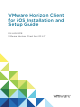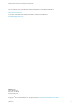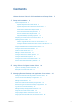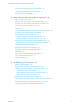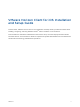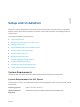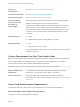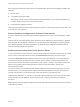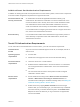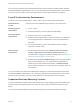Installation and Setup Guide
Table Of Contents
- VMware Horizon Client for iOS Installation and Setup Guide
- Contents
- VMware Horizon Client for iOS Installation and Setup Guide
- Setup and Installation
- System Requirements
- Preparing Connection Server for Horizon Client
- Installing Horizon Client
- Using Embedded RSA SecurID Software Tokens
- Configure Smart Card Authentication
- Create a Virtual Smart Card
- Manage a Virtual Smart Card
- Configure Advanced TLS/SSL Options
- Configure VMware Blast Options
- Configure the Horizon Client Default View
- Horizon Client Data Collected by VMware
- Using URIs to Configure Horizon Client
- Managing Remote Desktop and Application Connections
- Setting the Certificate Checking Mode in Horizon Client
- Connect to a Remote Desktop or Application
- Manage Saved Servers
- Select a Favorite Remote Desktop or Application
- Disconnecting From a Remote Desktop or Application
- Log Off From a Remote Desktop
- Manage Desktop and Application Shortcuts
- Using 3D Touch with Horizon Client
- Using Spotlight Search with Horizon Client
- Using Split View and Slide Over with Horizon Client
- Using the iPad Split Keyboard with Horizon Client
- Using Drag and Drop with Shortcuts and URIs
- Using the Horizon Client Widget
- Using a Microsoft Windows Desktop or Application
- Feature Support Matrix for iOS
- Using the Unity Touch Sidebar with a Remote Desktop
- Using the Unity Touch Sidebar with a Remote Application
- Horizon Client Tools on a Mobile Device
- Gestures
- Using Native Operating System Gestures with Touch Redirection
- Screen Resolutions and Using External Displays
- External Keyboards and Input Devices
- Using the Real-Time Audio-Video Feature for Microphones
- Configure Horizon Client to Support Reversed Mouse Buttons
- Copying and Pasting Text and Images
- Dragging and Dropping Text and Images
- Saving Documents in a Published Application
- Multitasking
- Suppress the Cellular Data Warning Message
- PCoIP Client-Side Image Cache
- Internationalization
- Troubleshooting Horizon Client
- Restart a Remote Desktop
- Reset a Remote Desktop or Remote Applications
- Collecting and Sending Logging Information to VMware
- Report Horizon Client Crash Data to VMware
- Horizon Client Stops Responding or the Remote Desktop Freezes
- Problem Establishing a Connection When Using a Proxy
- Connecting to a Server in Workspace ONE Mode
Smart card
authentication
See Smart Card Authentication Requirements.
Touch ID authentication See Touch ID Authentication Requirements.
Face ID authentication See Face ID Authentication Requirements.
Connection Server,
security server, and
View Agent or
Horizon Agent
Latest maintenance release of Horizon 6 version 6.x and later releases.
VMware recommends that you use a security server or
Unified Access Gateway appliance so that client devices do not require a
VPN connection. If your company has an internal wireless network to
provide routable access to remote desktops that devices can use, you do
not have to set up a security server, Unified Access Gateway, or VPN
connection.
Display protocols
n
PCoIP
n
VMware Blast (requires Horizon Agent 7.0 or later)
Network protocols
n
IPv4
n
IPv6 (requires iOS 9.2 or later)
For information about using Horizon in an IPv6 environment, see the View
Installation document.
System Requirements for Real-Time Audio-Video
Real-Time Audio-Video works with standard audio devices and with standard conferencing applications
such as Skype, WebEx, and Google Hangouts. To support Real-Time Audio-Video, your Horizon
environment must meet certain software and hardware requirements.
Important Only the audio-in feature is supported. The video feature is not supported.
Remote desktops and
applications
To use Real-Time Audio-Video with published desktops and remote
applications, you must have Horizon Agent 7.0.2 or later.
Client access device Real-Time Audio-Video is supported on all iOS devices that run
Horizon Client for iOS. For more information, see System Requirements for
iOS Clients.
Smart Card Authentication Requirements
Client devices that use a smart card for user authentication must meet certain requirements.
Client Hardware and Software Requirements
An iOS 8.4.1 or later operating system is required.
VMware Horizon Client for iOS Installation and Setup Guide
VMware, Inc. 7