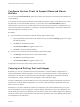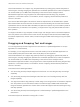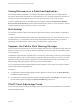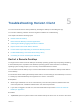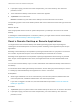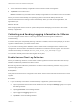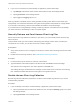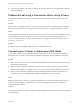Installation and Setup Guide
Table Of Contents
- VMware Horizon Client for iOS Installation and Setup Guide
- Contents
- VMware Horizon Client for iOS Installation and Setup Guide
- Setup and Installation
- System Requirements
- Preparing Connection Server for Horizon Client
- Installing Horizon Client
- Using Embedded RSA SecurID Software Tokens
- Configure Smart Card Authentication
- Create a Virtual Smart Card
- Manage a Virtual Smart Card
- Configure Advanced TLS/SSL Options
- Configure VMware Blast Options
- Configure the Horizon Client Default View
- Horizon Client Data Collected by VMware
- Using URIs to Configure Horizon Client
- Managing Remote Desktop and Application Connections
- Setting the Certificate Checking Mode in Horizon Client
- Connect to a Remote Desktop or Application
- Manage Saved Servers
- Select a Favorite Remote Desktop or Application
- Disconnecting From a Remote Desktop or Application
- Log Off From a Remote Desktop
- Manage Desktop and Application Shortcuts
- Using 3D Touch with Horizon Client
- Using Spotlight Search with Horizon Client
- Using Split View and Slide Over with Horizon Client
- Using the iPad Split Keyboard with Horizon Client
- Using Drag and Drop with Shortcuts and URIs
- Using the Horizon Client Widget
- Using a Microsoft Windows Desktop or Application
- Feature Support Matrix for iOS
- Using the Unity Touch Sidebar with a Remote Desktop
- Using the Unity Touch Sidebar with a Remote Application
- Horizon Client Tools on a Mobile Device
- Gestures
- Using Native Operating System Gestures with Touch Redirection
- Screen Resolutions and Using External Displays
- External Keyboards and Input Devices
- Using the Real-Time Audio-Video Feature for Microphones
- Configure Horizon Client to Support Reversed Mouse Buttons
- Copying and Pasting Text and Images
- Dragging and Dropping Text and Images
- Saving Documents in a Published Application
- Multitasking
- Suppress the Cellular Data Warning Message
- PCoIP Client-Side Image Cache
- Internationalization
- Troubleshooting Horizon Client
- Restart a Remote Desktop
- Reset a Remote Desktop or Remote Applications
- Collecting and Sending Logging Information to VMware
- Report Horizon Client Crash Data to VMware
- Horizon Client Stops Responding or the Remote Desktop Freezes
- Problem Establishing a Connection When Using a Proxy
- Connecting to a Server in Workspace ONE Mode
3 Touch and hold the desktop or application name until the context menu appears.
4 Tap Reset in the context menu.
Reset is available only if the status of the desktop or application is such that the action can be taken.
When you reset a remote desktop, the operating system in the remote desktop reboots and
Horizon Client disconnects and logs off from the desktop. When you reset remote applications, the
applications quit.
What to do next
Wait an appropriate amount of time for system startup before attempting to reconnect to the remote
desktop or application.
Collecting and Sending Logging Information to VMware
You can configure Horizon Client to collect log information and send log files to VMware for
troubleshooting.
If Horizon Client quits unexpectedly while log collection is enabled, Horizon Client prompts you to send
log files to VMware when you restart Horizon Client.
If you choose to send log files to VMware, Horizon Client sends a message from the email account
configured on the client device and attaches a GZ file that contains the last five log files. The file name
contains a time stamp, for example, Horizon_View_Client_logs_timestamp.log.gz.
You can also manually retrieve and send log files at any time.
Enable Horizon Client Log Collection
When you enable log collection, Horizon Client creates log files that contain information that can help
VMware troubleshoot problems with Horizon Client.
Because log collection affects the performance of Horizon Client, enable log collection only if you are
experiencing a problem.
Prerequisites
Verify that an email account is configured on the device. Horizon Client uses this email account to send
log files.
Procedure
1 If you are already connected to a remote desktop or application, perform these steps:
a Tap to expand the Horizon Client Tools radial menu icon and tap the Settings (gear) icon to open
the Settings window.
b Tap Log Collection on the Settings window.
c Tap to toggle the Logging option to on.
d Tap Done to close the Settings window.
VMware Horizon Client for iOS Installation and Setup Guide
VMware, Inc. 61