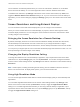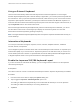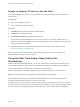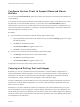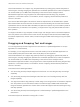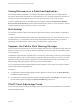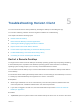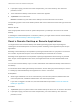Installation and Setup Guide
Table Of Contents
- VMware Horizon Client for iOS Installation and Setup Guide
- Contents
- VMware Horizon Client for iOS Installation and Setup Guide
- Setup and Installation
- System Requirements
- Preparing Connection Server for Horizon Client
- Installing Horizon Client
- Using Embedded RSA SecurID Software Tokens
- Configure Smart Card Authentication
- Create a Virtual Smart Card
- Manage a Virtual Smart Card
- Configure Advanced TLS/SSL Options
- Configure VMware Blast Options
- Configure the Horizon Client Default View
- Horizon Client Data Collected by VMware
- Using URIs to Configure Horizon Client
- Managing Remote Desktop and Application Connections
- Setting the Certificate Checking Mode in Horizon Client
- Connect to a Remote Desktop or Application
- Manage Saved Servers
- Select a Favorite Remote Desktop or Application
- Disconnecting From a Remote Desktop or Application
- Log Off From a Remote Desktop
- Manage Desktop and Application Shortcuts
- Using 3D Touch with Horizon Client
- Using Spotlight Search with Horizon Client
- Using Split View and Slide Over with Horizon Client
- Using the iPad Split Keyboard with Horizon Client
- Using Drag and Drop with Shortcuts and URIs
- Using the Horizon Client Widget
- Using a Microsoft Windows Desktop or Application
- Feature Support Matrix for iOS
- Using the Unity Touch Sidebar with a Remote Desktop
- Using the Unity Touch Sidebar with a Remote Application
- Horizon Client Tools on a Mobile Device
- Gestures
- Using Native Operating System Gestures with Touch Redirection
- Screen Resolutions and Using External Displays
- External Keyboards and Input Devices
- Using the Real-Time Audio-Video Feature for Microphones
- Configure Horizon Client to Support Reversed Mouse Buttons
- Copying and Pasting Text and Images
- Dragging and Dropping Text and Images
- Saving Documents in a Published Application
- Multitasking
- Suppress the Cellular Data Warning Message
- PCoIP Client-Side Image Cache
- Internationalization
- Troubleshooting Horizon Client
- Restart a Remote Desktop
- Reset a Remote Desktop or Remote Applications
- Collecting and Sending Logging Information to VMware
- Report Horizon Client Crash Data to VMware
- Horizon Client Stops Responding or the Remote Desktop Freezes
- Problem Establishing a Connection When Using a Proxy
- Connecting to a Server in Workspace ONE Mode
The PCoIP image cache captures spatial, as well as temporal, redundancy. For example, when you scroll
down through a PDF document, new content appears from the bottom of the window and the oldest
content disappears from the top of the window. All the other content remains constant and moves upward.
The PCoIP image cache is capable of detecting this spatial and temporal redundancy.
Because during scrolling, the display information sent to the client device is primarily a sequence of cache
indices, using the image cache saves a significant amount of bandwidth. This efficient scrolling has
benefits both on the LAN and over the WAN.
n
On the LAN, where bandwidth is relatively unconstrained, using client-side image caching delivers
significant bandwidth savings.
n
Over the WAN, to stay within the available bandwidth constraints, scrolling performance would be
degraded without client-side caching. Over the WAN, client-side caching saves bandwidth and ensure
a smooth, highly responsive scrolling experience.
With client-side caching, the client stores portions of the display that were previously transmitted. The
cache size is one-half of the available RAM. If that amount of RAM is less than 50 MB, the cache size is
50 MB.
Internationalization
Both the user interface and the documentation are available in English, Japanese, French, German,
Simplified Chinese, Traditional Chinese, Korean, and Spanish. You can also input characters for these
languages.
VMware Horizon Client for iOS Installation and Setup Guide
VMware, Inc. 58