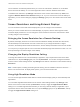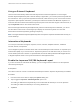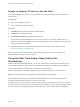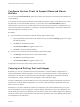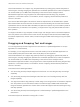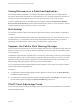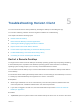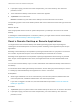Installation and Setup Guide
Table Of Contents
- VMware Horizon Client for iOS Installation and Setup Guide
- Contents
- VMware Horizon Client for iOS Installation and Setup Guide
- Setup and Installation
- System Requirements
- Preparing Connection Server for Horizon Client
- Installing Horizon Client
- Using Embedded RSA SecurID Software Tokens
- Configure Smart Card Authentication
- Create a Virtual Smart Card
- Manage a Virtual Smart Card
- Configure Advanced TLS/SSL Options
- Configure VMware Blast Options
- Configure the Horizon Client Default View
- Horizon Client Data Collected by VMware
- Using URIs to Configure Horizon Client
- Managing Remote Desktop and Application Connections
- Setting the Certificate Checking Mode in Horizon Client
- Connect to a Remote Desktop or Application
- Manage Saved Servers
- Select a Favorite Remote Desktop or Application
- Disconnecting From a Remote Desktop or Application
- Log Off From a Remote Desktop
- Manage Desktop and Application Shortcuts
- Using 3D Touch with Horizon Client
- Using Spotlight Search with Horizon Client
- Using Split View and Slide Over with Horizon Client
- Using the iPad Split Keyboard with Horizon Client
- Using Drag and Drop with Shortcuts and URIs
- Using the Horizon Client Widget
- Using a Microsoft Windows Desktop or Application
- Feature Support Matrix for iOS
- Using the Unity Touch Sidebar with a Remote Desktop
- Using the Unity Touch Sidebar with a Remote Application
- Horizon Client Tools on a Mobile Device
- Gestures
- Using Native Operating System Gestures with Touch Redirection
- Screen Resolutions and Using External Displays
- External Keyboards and Input Devices
- Using the Real-Time Audio-Video Feature for Microphones
- Configure Horizon Client to Support Reversed Mouse Buttons
- Copying and Pasting Text and Images
- Dragging and Dropping Text and Images
- Saving Documents in a Published Application
- Multitasking
- Suppress the Cellular Data Warning Message
- PCoIP Client-Side Image Cache
- Internationalization
- Troubleshooting Horizon Client
- Restart a Remote Desktop
- Reset a Remote Desktop or Remote Applications
- Collecting and Sending Logging Information to VMware
- Report Horizon Client Crash Data to VMware
- Horizon Client Stops Responding or the Remote Desktop Freezes
- Problem Establishing a Connection When Using a Proxy
- Connecting to a Server in Workspace ONE Mode
Horizon administrators can configure copy and paste behavior by setting group policies that pertain to
Horizon Agent, including changing the clipboard size. The default clipboard size is 1 MB. The clipboard
can accommodate up to 16 MB of data. Depending on the Horizon server and agent version,
administrators might also use group policies to restrict clipboard formats during copy and paste
operations, or use Smart Policies. For information, see the Configuring Remote Desktop Features in
Horizon 7 document.
If the text and RTF data together use less than maximum clipboard size, the formatted text is pasted.
Often the RTF data cannot be truncated, so that if the text and formatting use more than the maximum
clipboard size amount, the RTF data is discarded, and plain text is pasted. If you are unable to paste all
the formatted text you selected in one operation, you might need to copy and paste smaller amounts in
each operation.
You might not be able to copy and paste a certain image, even though it does not exceed the clipboard
size. This problem occurs when Horizon Client converts the image to PNG format and the PNG image
exceeds the clipboard size. Horizon Client converts all images to PNG format during the copy and paste
operation.
Dragging and Dropping Text and Images
You can drag and drop text and images from the client device to a published application or an open
application in a remote desktop.
For example, you can drag text from Safari on the iPad and drop it into the WordPad application in a
remote desktop. Both plain text and Rich Text Format (RTF) text are supported.
Horizon administrators can configure drag and drop behavior by setting group policies that pertain to
Horizon Agent, including changing the clipboard size. The default clipboard size is 1 MB. The clipboard
can accommodate up to 16 MB of data. Depending on the Horizon server and agent version,
administrators might also be able to use group policies to restrict clipboard formats during drag and drop
operations, or use Smart Policies. For information, see the Configuring Remote Desktop Features in
Horizon 7 document.
This feature has the following limitations.
n
You cannot drag and drop multiple images at the same time. You must drag and drop each image
separately.
n
You cannot drag and drop text and images at the same time. You must drag and drop text and
images separately.
n
You might not be able to drag and drop a certain image, even though it does not exceed the clipboard
size. This problem occurs when Horizon Client converts the image to PNG format and the PNG
image exceeds the clipboard size. Horizon Client converts all images to PNG format during the drag
and drop operation.
n
You cannot drag and drop text and images from a remote desktop or published application to the
client device.
This feature requires an iPad that is running iOS 11 or later.
VMware Horizon Client for iOS Installation and Setup Guide
VMware, Inc. 56