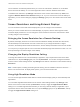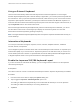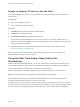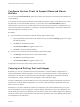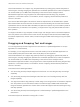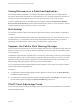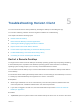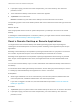Installation and Setup Guide
Table Of Contents
- VMware Horizon Client for iOS Installation and Setup Guide
- Contents
- VMware Horizon Client for iOS Installation and Setup Guide
- Setup and Installation
- System Requirements
- Preparing Connection Server for Horizon Client
- Installing Horizon Client
- Using Embedded RSA SecurID Software Tokens
- Configure Smart Card Authentication
- Create a Virtual Smart Card
- Manage a Virtual Smart Card
- Configure Advanced TLS/SSL Options
- Configure VMware Blast Options
- Configure the Horizon Client Default View
- Horizon Client Data Collected by VMware
- Using URIs to Configure Horizon Client
- Managing Remote Desktop and Application Connections
- Setting the Certificate Checking Mode in Horizon Client
- Connect to a Remote Desktop or Application
- Manage Saved Servers
- Select a Favorite Remote Desktop or Application
- Disconnecting From a Remote Desktop or Application
- Log Off From a Remote Desktop
- Manage Desktop and Application Shortcuts
- Using 3D Touch with Horizon Client
- Using Spotlight Search with Horizon Client
- Using Split View and Slide Over with Horizon Client
- Using the iPad Split Keyboard with Horizon Client
- Using Drag and Drop with Shortcuts and URIs
- Using the Horizon Client Widget
- Using a Microsoft Windows Desktop or Application
- Feature Support Matrix for iOS
- Using the Unity Touch Sidebar with a Remote Desktop
- Using the Unity Touch Sidebar with a Remote Application
- Horizon Client Tools on a Mobile Device
- Gestures
- Using Native Operating System Gestures with Touch Redirection
- Screen Resolutions and Using External Displays
- External Keyboards and Input Devices
- Using the Real-Time Audio-Video Feature for Microphones
- Configure Horizon Client to Support Reversed Mouse Buttons
- Copying and Pasting Text and Images
- Dragging and Dropping Text and Images
- Saving Documents in a Published Application
- Multitasking
- Suppress the Cellular Data Warning Message
- PCoIP Client-Side Image Cache
- Internationalization
- Troubleshooting Horizon Client
- Restart a Remote Desktop
- Reset a Remote Desktop or Remote Applications
- Collecting and Sending Logging Information to VMware
- Report Horizon Client Crash Data to VMware
- Horizon Client Stops Responding or the Remote Desktop Freezes
- Problem Establishing a Connection When Using a Proxy
- Connecting to a Server in Workspace ONE Mode
Configure Horizon Client to Support Reversed Mouse
Buttons
You can use the Left Handed Mode option if the primary and secondary mouse buttons are switched in a
remote desktop.
If you set the mouse properties inside the remote desktop so that the primary mouse button is the one on
the right side, as many left-handed people do, you must turn on the Left Handed Mode option in
Horizon Client. If you do not turn on this option when mouse buttons are reversed, a single tap acts as a
click of the secondary mouse button. For example, a single tap might display a context menu rather than
selecting something or inserting a cursor.
Procedure
n
If you are already connected to the remote desktop, perform these steps.
a Tap to expand the Horizon Client Tools radial menu icon and tap the Settings (gear) icon to open
the Settings window.
b Tap Touch on the Settings window.
c Tap Left Handed Mode to toggle the option to on.
d Tap Done to close the Settings window.
n
If you are not connected to the remote desktop, perform these steps.
a Tap Settings at the bottom of the Horizon Client window.
b Tap Touch on the Settings window.
c Tap Left Handed Mode to toggle the option to on.
A single tap now acts as a click with the primary mouse button.
Copying and Pasting Text and Images
By default, you can copy and paste text from the iOS device to a remote desktop or application. If a
Horizon administrator enables the feature, you can also copy and paste text from a remote desktop or
application to the iOS device or between two remote desktops or applications. Supported file formats
include plain text, images, and Rich Text Format (RTF). Some restrictions apply.
A Horizon administrator can set this feature so that copy and paste operations are allowed only from the
iOS device to a remote desktop or application, or only from a remote desktop or application to the iOS
device, or both, or neither.
Data that you copy to the clipboard is copied to the clipboard on the remote desktop when you log in to
the remote desktop. If you are logged in to a remote desktop, data that you copy to the clipboard on the
remote desktop is copied to the clipboard on the iOS device. If RTF data contains images, the images are
lost when Horizon Client synchronizes the RTF data in the clipboard on the remote desktop with the data
in the clipboard on the iOS device.
VMware Horizon Client for iOS Installation and Setup Guide
VMware, Inc. 55