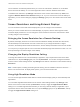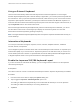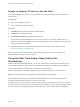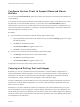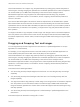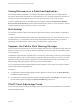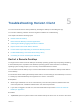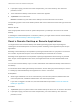Installation and Setup Guide
Table Of Contents
- VMware Horizon Client for iOS Installation and Setup Guide
- Contents
- VMware Horizon Client for iOS Installation and Setup Guide
- Setup and Installation
- System Requirements
- Preparing Connection Server for Horizon Client
- Installing Horizon Client
- Using Embedded RSA SecurID Software Tokens
- Configure Smart Card Authentication
- Create a Virtual Smart Card
- Manage a Virtual Smart Card
- Configure Advanced TLS/SSL Options
- Configure VMware Blast Options
- Configure the Horizon Client Default View
- Horizon Client Data Collected by VMware
- Using URIs to Configure Horizon Client
- Managing Remote Desktop and Application Connections
- Setting the Certificate Checking Mode in Horizon Client
- Connect to a Remote Desktop or Application
- Manage Saved Servers
- Select a Favorite Remote Desktop or Application
- Disconnecting From a Remote Desktop or Application
- Log Off From a Remote Desktop
- Manage Desktop and Application Shortcuts
- Using 3D Touch with Horizon Client
- Using Spotlight Search with Horizon Client
- Using Split View and Slide Over with Horizon Client
- Using the iPad Split Keyboard with Horizon Client
- Using Drag and Drop with Shortcuts and URIs
- Using the Horizon Client Widget
- Using a Microsoft Windows Desktop or Application
- Feature Support Matrix for iOS
- Using the Unity Touch Sidebar with a Remote Desktop
- Using the Unity Touch Sidebar with a Remote Application
- Horizon Client Tools on a Mobile Device
- Gestures
- Using Native Operating System Gestures with Touch Redirection
- Screen Resolutions and Using External Displays
- External Keyboards and Input Devices
- Using the Real-Time Audio-Video Feature for Microphones
- Configure Horizon Client to Support Reversed Mouse Buttons
- Copying and Pasting Text and Images
- Dragging and Dropping Text and Images
- Saving Documents in a Published Application
- Multitasking
- Suppress the Cellular Data Warning Message
- PCoIP Client-Side Image Cache
- Internationalization
- Troubleshooting Horizon Client
- Restart a Remote Desktop
- Reset a Remote Desktop or Remote Applications
- Collecting and Sending Logging Information to VMware
- Report Horizon Client Crash Data to VMware
- Horizon Client Stops Responding or the Remote Desktop Freezes
- Problem Establishing a Connection When Using a Proxy
- Connecting to a Server in Workspace ONE Mode
Using an External Keyboard
Horizon Client automatically detects the iPad Keyboard Dock external keyboard. To use the Apple
Wireless Keyboard (Bluetooth) with a remote desktop or application, you must first pair the keyboard with
the client device. After you pair the keyboard with the iPad, make sure that you do not have the onscreen
keyboard in split keyboard mode when you attempt to make the iPad detect the Bluetooth keyboard. To
make the client device detect the wireless keyboard, tap the screen with three fingers at the same time, or
tap the Keyboard button in the Horizon Client Tools.
Also with the Apple Wireless Keyboard (Bluetooth), after the external keyboard is detected, you cannot
use the Horizon Client Tools or three-finger tap to display the onscreen keyboard. You must first
deactivate the external keyboard by pressing its Eject key.
Note The Apple Wireless Keyboard (Bluetooth) does not input the Japanese full-width tilde correctly in
remote desktops.
International Keyboards
You can input characters for English, Japanese, French, German, Simplified Chinese, Traditional
Chinese, Korean, and Spanish.
Use an English keyboard on the iOS device with a remote desktop that uses a Korean or Japanese input
method editor (IME). If you use a Korean or Japanese keyboard on the iOS device and you connect to a
remote desktop that uses a Korean or Japanese IME, the remote desktop Windows IME English/Korean
or English/Japanese mode is not synchronized with the iOS keyboard locale.
Enable the Japanese 106/109 Keyboard Layout
If you are connected to a Windows XP desktop, you can configure Horizon Client to use the Japanese
106/109 keyboard layout.
Prerequisites
Use Horizon Client to connect to a Windows XP desktop that has the Japanese keyboard layout enabled.
Procedure
1 Use the Horizon Client Tools to display the Options dialog box.
2 Tap to toggle the Japanese 106/109 Keyboard option to on.
This setting is disabled if the keyboard layout on the Windows XP desktop is not set to Japanese.
This setting is hidden if the desktop is not running Windows XP.
3 Tap Done.
VMware Horizon Client for iOS Installation and Setup Guide
VMware, Inc. 53