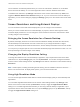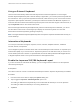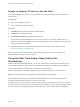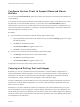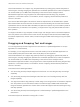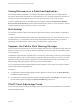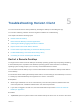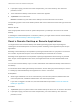Installation and Setup Guide
Table Of Contents
- VMware Horizon Client for iOS Installation and Setup Guide
- Contents
- VMware Horizon Client for iOS Installation and Setup Guide
- Setup and Installation
- System Requirements
- Preparing Connection Server for Horizon Client
- Installing Horizon Client
- Using Embedded RSA SecurID Software Tokens
- Configure Smart Card Authentication
- Create a Virtual Smart Card
- Manage a Virtual Smart Card
- Configure Advanced TLS/SSL Options
- Configure VMware Blast Options
- Configure the Horizon Client Default View
- Horizon Client Data Collected by VMware
- Using URIs to Configure Horizon Client
- Managing Remote Desktop and Application Connections
- Setting the Certificate Checking Mode in Horizon Client
- Connect to a Remote Desktop or Application
- Manage Saved Servers
- Select a Favorite Remote Desktop or Application
- Disconnecting From a Remote Desktop or Application
- Log Off From a Remote Desktop
- Manage Desktop and Application Shortcuts
- Using 3D Touch with Horizon Client
- Using Spotlight Search with Horizon Client
- Using Split View and Slide Over with Horizon Client
- Using the iPad Split Keyboard with Horizon Client
- Using Drag and Drop with Shortcuts and URIs
- Using the Horizon Client Widget
- Using a Microsoft Windows Desktop or Application
- Feature Support Matrix for iOS
- Using the Unity Touch Sidebar with a Remote Desktop
- Using the Unity Touch Sidebar with a Remote Application
- Horizon Client Tools on a Mobile Device
- Gestures
- Using Native Operating System Gestures with Touch Redirection
- Screen Resolutions and Using External Displays
- External Keyboards and Input Devices
- Using the Real-Time Audio-Video Feature for Microphones
- Configure Horizon Client to Support Reversed Mouse Buttons
- Copying and Pasting Text and Images
- Dragging and Dropping Text and Images
- Saving Documents in a Published Application
- Multitasking
- Suppress the Cellular Data Warning Message
- PCoIP Client-Side Image Cache
- Internationalization
- Troubleshooting Horizon Client
- Restart a Remote Desktop
- Reset a Remote Desktop or Remote Applications
- Collecting and Sending Logging Information to VMware
- Report Horizon Client Crash Data to VMware
- Horizon Client Stops Responding or the Remote Desktop Freezes
- Problem Establishing a Connection When Using a Proxy
- Connecting to a Server in Workspace ONE Mode
The High Resolution Mode feature has the following requirements and limitations:
n
You cannot use the High Resolution Mode feature for existing sessions. You must log out and log in
to a new session for the feature to take effect.
n
You must have an iPad Pro, or an iPad or iPad mini with Retina display, to use the High Resolution
Mode feature.
n
The High Resolution Mode feature requires Horizon Agent 7.0.3 or later.
High Resolution Mode is disabled by default.
Using External Monitors and Projectors
You can use the Resolution setting to set a larger resolution for external monitors and projectors.
To display the keyboard and an expanded onscreen touchpad on the device while displaying the remote
desktop on the projector or attached monitor, enable the Presentation Mode setting. The expanded
touchpad and keyboard appear when you plug the device into the external monitor. The device detects
the maximum resolution provided by the external display.
You can mirror the entire device display on a projector or attached monitor, including the Unity Touch
sidebar, by turning off the Presentation mode setting. If you are connected to a remote desktop and the
Presentation Mode setting is enabled, you can click Done to switch to mirror mode.
You can use the Keep the screen alive during Presentation setting to keep the display from turning off
after a period of inactivity while in presentation mode.
You can configure these settings from a remote desktop or application by tapping to expand the
Horizon Client Tools radial menu icon and tapping the Settings (gear) icon. You can also configure these
setting by tapping the Settings (gear) icon at the bottom of the Horizon Client window.
Hiding Sensitive Information on External Displays
When you use Horizon Client with an external monitor or projector, sensitive information, such as
passwords and passcodes, is automatically hidden to protect user data security.
External Keyboards and Input Devices
Horizon Client supports the iPad Keyboard Dock and Apple Wireless Keyboard (Bluetooth) external
keyboards. Horizon Client supports Apple Pencil as a pointer device on iPad Pro and the Swiftpoint GT
mouse on any iOS device that the Swiftpoint GT mouse supports.
VMware Horizon Client for iOS Installation and Setup Guide
VMware, Inc. 52