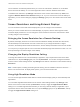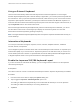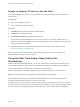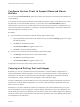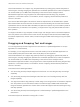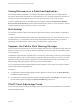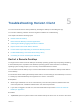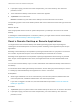Installation and Setup Guide
Table Of Contents
- VMware Horizon Client for iOS Installation and Setup Guide
- Contents
- VMware Horizon Client for iOS Installation and Setup Guide
- Setup and Installation
- System Requirements
- Preparing Connection Server for Horizon Client
- Installing Horizon Client
- Using Embedded RSA SecurID Software Tokens
- Configure Smart Card Authentication
- Create a Virtual Smart Card
- Manage a Virtual Smart Card
- Configure Advanced TLS/SSL Options
- Configure VMware Blast Options
- Configure the Horizon Client Default View
- Horizon Client Data Collected by VMware
- Using URIs to Configure Horizon Client
- Managing Remote Desktop and Application Connections
- Setting the Certificate Checking Mode in Horizon Client
- Connect to a Remote Desktop or Application
- Manage Saved Servers
- Select a Favorite Remote Desktop or Application
- Disconnecting From a Remote Desktop or Application
- Log Off From a Remote Desktop
- Manage Desktop and Application Shortcuts
- Using 3D Touch with Horizon Client
- Using Spotlight Search with Horizon Client
- Using Split View and Slide Over with Horizon Client
- Using the iPad Split Keyboard with Horizon Client
- Using Drag and Drop with Shortcuts and URIs
- Using the Horizon Client Widget
- Using a Microsoft Windows Desktop or Application
- Feature Support Matrix for iOS
- Using the Unity Touch Sidebar with a Remote Desktop
- Using the Unity Touch Sidebar with a Remote Application
- Horizon Client Tools on a Mobile Device
- Gestures
- Using Native Operating System Gestures with Touch Redirection
- Screen Resolutions and Using External Displays
- External Keyboards and Input Devices
- Using the Real-Time Audio-Video Feature for Microphones
- Configure Horizon Client to Support Reversed Mouse Buttons
- Copying and Pasting Text and Images
- Dragging and Dropping Text and Images
- Saving Documents in a Published Application
- Multitasking
- Suppress the Cellular Data Warning Message
- PCoIP Client-Side Image Cache
- Internationalization
- Troubleshooting Horizon Client
- Restart a Remote Desktop
- Reset a Remote Desktop or Remote Applications
- Collecting and Sending Logging Information to VMware
- Report Horizon Client Crash Data to VMware
- Horizon Client Stops Responding or the Remote Desktop Freezes
- Problem Establishing a Connection When Using a Proxy
- Connecting to a Server in Workspace ONE Mode
Touch redirection is enabled by default when you connect to a Windows 8, Windows 10, or Windows
Server 2012 remote desktop, or to a remote application that is hosted on Windows Server 2012.
To disable touch redirection, tap Settings at the bottom of the Horizon Client window, tap Touch, and
toggle the Windows Native Touch Gestures setting to off. If you are connected to a remote desktop or
application, you can access settings by tapping the Settings (gear) icon in the Horizon Client Tools radial
menu.
Screen Resolutions and Using External Displays
You can use Horizon Client with external displays and you can change screen resolutions.
When you connect a client device to an external display or projector, Horizon Client supports certain
maximum display resolutions. You can change the screen resolution used on the client device to allow
scrolling a larger screen resolution.
Enlarging the Screen Resolution for a Remote Desktop
By default, the display resolution is set so that the entire Windows desktop fits inside the client device,
and the desktop icons and task bar icons are a certain size. If you change the default to a higher
resolution, the desktop still fits inside the client device, but the desktop and taskbar icons become smaller.
You can pinch your fingers apart to zoom in and make the desktop larger than the device screen. You can
then tap and drag to access the edges of the desktop.
Changing the Display Resolution Setting
To change the resolution from a remote desktop or application, tap to expand the Horizon Client Tools
radial menu icon, tap the Settings (gear) icon, and tap Resolution. You can also change the resolution
from the Horizon Client Settings window. Tap Settings at the bottom of the Horizon Client window and tap
Resolution.
Note Certain options, including 3/4 Scaling and No Scaling, are not available on iPhone 6 when the
device is in zoomed mode. To display these options, you must exit zoomed mode.
Using High Resolution Mode
You can use the High Resolution Mode feature to obtain the best display quality in remote desktops and
applications.
You can enable High Resolution Mode from the Horizon Client Settings window. Tap Settings at the
bottom of the Horizon Client window, tap Resolution, and tap to toggle the High Resolution Mode
setting to on. To enable High Resolution Mode if you are using a remote desktop or application, tap to
expand the Horizon Client Tools radial menu icon, tap the Settings (gear) icon, tap Resolution, and tap
to toggle the High Resolution Mode setting to on.
VMware Horizon Client for iOS Installation and Setup Guide
VMware, Inc. 51