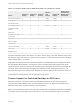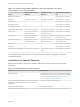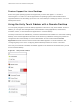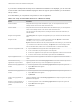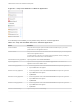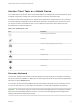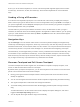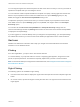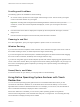Installation and Setup Guide
Table Of Contents
- VMware Horizon Client for iOS Installation and Setup Guide
- Contents
- VMware Horizon Client for iOS Installation and Setup Guide
- Setup and Installation
- System Requirements
- Preparing Connection Server for Horizon Client
- Installing Horizon Client
- Using Embedded RSA SecurID Software Tokens
- Configure Smart Card Authentication
- Create a Virtual Smart Card
- Manage a Virtual Smart Card
- Configure Advanced TLS/SSL Options
- Configure VMware Blast Options
- Configure the Horizon Client Default View
- Horizon Client Data Collected by VMware
- Using URIs to Configure Horizon Client
- Managing Remote Desktop and Application Connections
- Setting the Certificate Checking Mode in Horizon Client
- Connect to a Remote Desktop or Application
- Manage Saved Servers
- Select a Favorite Remote Desktop or Application
- Disconnecting From a Remote Desktop or Application
- Log Off From a Remote Desktop
- Manage Desktop and Application Shortcuts
- Using 3D Touch with Horizon Client
- Using Spotlight Search with Horizon Client
- Using Split View and Slide Over with Horizon Client
- Using the iPad Split Keyboard with Horizon Client
- Using Drag and Drop with Shortcuts and URIs
- Using the Horizon Client Widget
- Using a Microsoft Windows Desktop or Application
- Feature Support Matrix for iOS
- Using the Unity Touch Sidebar with a Remote Desktop
- Using the Unity Touch Sidebar with a Remote Application
- Horizon Client Tools on a Mobile Device
- Gestures
- Using Native Operating System Gestures with Touch Redirection
- Screen Resolutions and Using External Displays
- External Keyboards and Input Devices
- Using the Real-Time Audio-Video Feature for Microphones
- Configure Horizon Client to Support Reversed Mouse Buttons
- Copying and Pasting Text and Images
- Dragging and Dropping Text and Images
- Saving Documents in a Published Application
- Multitasking
- Suppress the Cellular Data Warning Message
- PCoIP Client-Side Image Cache
- Internationalization
- Troubleshooting Horizon Client
- Restart a Remote Desktop
- Reset a Remote Desktop or Remote Applications
- Collecting and Sending Logging Information to VMware
- Report Horizon Client Crash Data to VMware
- Horizon Client Stops Responding or the Remote Desktop Freezes
- Problem Establishing a Connection When Using a Proxy
- Connecting to a Server in Workspace ONE Mode
You can drag the regular-size virtual touchpad to the side of the device so that you can use your thumb to
operate the touchpad while you are holding the device.
You can make the virtual touchpad resemble the touchpad on a laptop, including right-click and left-click
buttons. Tap to expand the Horizon Client Tools radial menu icon, tap the Settings (gear) icon, tap
Touch, and toggle the Full Screen Touchpad Mode setting to off.
To adjust how quickly the pointer moves when you use the touchpad, tap to expand the Horizon Client
Tools radial menu icon, tap the Settings (gear) icon, tap Touch, and drag the slider in the Touchpad
Sensitivity option.
You can also set the Full Screen Touchpad Mode and Touchpad Sensitivity settings from the
Horizon Client Settings window. Tap Settings at the bottom of the Horizon Client window and tap Touch
to display the touchpad settings.
If you are logged in to a remote desktop when you change the touchpad settings, your touchpad settings
are retained the next time you connect to the remote desktop or application from the same iOS device.
Gestures
VMware has created user interaction aids to help you navigate conventional Windows user interface
elements on a non-Windows device.
Clicking
As in other applications, you tap to click a user interface element.
In a remote desktop, if you tap and hold for a second, a magnifying glass appears, along with a mouse
pointer, for precise placement. This feature is especially helpful when you want to resize a window.
Note If the remote desktop is configured for a left-handed user, see Configure Horizon Client to Support
Reversed Mouse Buttons.
Right-Clicking
The following options are available for right-clicking:
n
Use the Horizon Client Tools to display the regular virtual touchpad and use the touchpad's right-click
button.
n
On a touch screen, tap with two fingers at nearly the same time. The right-click occurs where the first
finger tapped.
VMware Horizon Client for iOS Installation and Setup Guide
VMware, Inc. 49