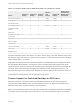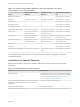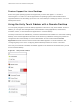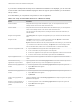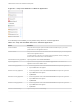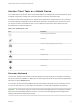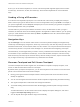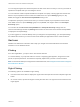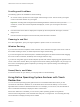Installation and Setup Guide
Table Of Contents
- VMware Horizon Client for iOS Installation and Setup Guide
- Contents
- VMware Horizon Client for iOS Installation and Setup Guide
- Setup and Installation
- System Requirements
- Preparing Connection Server for Horizon Client
- Installing Horizon Client
- Using Embedded RSA SecurID Software Tokens
- Configure Smart Card Authentication
- Create a Virtual Smart Card
- Manage a Virtual Smart Card
- Configure Advanced TLS/SSL Options
- Configure VMware Blast Options
- Configure the Horizon Client Default View
- Horizon Client Data Collected by VMware
- Using URIs to Configure Horizon Client
- Managing Remote Desktop and Application Connections
- Setting the Certificate Checking Mode in Horizon Client
- Connect to a Remote Desktop or Application
- Manage Saved Servers
- Select a Favorite Remote Desktop or Application
- Disconnecting From a Remote Desktop or Application
- Log Off From a Remote Desktop
- Manage Desktop and Application Shortcuts
- Using 3D Touch with Horizon Client
- Using Spotlight Search with Horizon Client
- Using Split View and Slide Over with Horizon Client
- Using the iPad Split Keyboard with Horizon Client
- Using Drag and Drop with Shortcuts and URIs
- Using the Horizon Client Widget
- Using a Microsoft Windows Desktop or Application
- Feature Support Matrix for iOS
- Using the Unity Touch Sidebar with a Remote Desktop
- Using the Unity Touch Sidebar with a Remote Application
- Horizon Client Tools on a Mobile Device
- Gestures
- Using Native Operating System Gestures with Touch Redirection
- Screen Resolutions and Using External Displays
- External Keyboards and Input Devices
- Using the Real-Time Audio-Video Feature for Microphones
- Configure Horizon Client to Support Reversed Mouse Buttons
- Copying and Pasting Text and Images
- Dragging and Dropping Text and Images
- Saving Documents in a Published Application
- Multitasking
- Suppress the Cellular Data Warning Message
- PCoIP Client-Side Image Cache
- Internationalization
- Troubleshooting Horizon Client
- Restart a Remote Desktop
- Reset a Remote Desktop or Remote Applications
- Collecting and Sending Logging Information to VMware
- Report Horizon Client Crash Data to VMware
- Horizon Client Stops Responding or the Remote Desktop Freezes
- Problem Establishing a Connection When Using a Proxy
- Connecting to a Server in Workspace ONE Mode
Even if you use an external keyboard, a one-row onscreen keyboard might still appear, which contains
function keys, and the Ctrl, Alt, Win, and arrow keys. Some external keyboards do not have all these
keys.
Sending a String of Characters
From the onscreen keyboard, tap the pen icon on the left side of the Ctrl key to display the local input
buffer. Text that you type into this text box is not sent to an application until you tap Send. For example, if
you open an application such as Notepad and tap the pen icon, the text that you type does not appear in
the Notepad application until you tap Send.
Use this feature if you have a poor network connection. That is, use this feature if, when you type a
character, the character does not immediately appear in the application. With this feature, you can quickly
type up to 1,000 characters and then either tap Send or tap Return to have all 1,000 characters appear
at once in the application.
Navigation Keys
Tap the Ctrl/Page icon in the Horizon Client Tools or onscreen keyboard to display the navigation keys.
These keys include Page Up, Page Down, arrow keys, function keys, and other keys that you often use in
Windows environments, such as Alt, Del, Shift, Ctrl, Win, and Esc. You can press and hold arrow keys for
continuous key strokes. For a picture of the Ctrl/Page icon, see the table at the beginning of this topic.
Use the Shift key on this keypad when you need to use key combinations that include the Shift key, such
as Ctrl+Shift. To tap a combination of these keys, such as Ctrl+Alt+Shift, first tap the onscreen Ctrl key.
After the Ctrl key turns blue, tap the onscreen Alt key. After the Alt key turns blue, tap the onscreen Shift
key. A single onscreen key is provided for the key combination Ctrl+Alt+Del.
Onscreen Touchpad and Full-Screen Touchpad
The virtual touchpad can be either regular-size, to resemble a touchpad on a laptop computer, or full
screen, so that the entire device screen is a touchpad.
By default, when you tap the touchpad icon, you can touch anywhere on the screen to move the mouse
pointer. The screen becomes a full-screen touchpad.
n
Moving your finger around the touchpad creates a mouse pointer that moves around the remote
desktop or application.
n
You can use the regular-size and full-screen virtual touchpad for single-clicking and double-clicking.
n
The regular touchpad also contains left-click and right-click buttons.
n
To simulate holding down the left-click button while dragging, double-tap with one finger and then
drag.
To enable this feature, use the Horizon Client Tools to display the Options dialog box, and click to
toggle the Touchpad Tap & Drag option to on.
n
You can tap with two fingers and then drag to scroll vertically.
VMware Horizon Client for iOS Installation and Setup Guide
VMware, Inc. 48