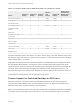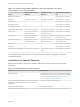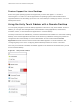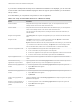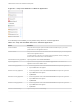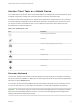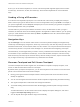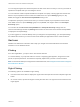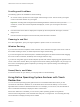Installation and Setup Guide
Table Of Contents
- VMware Horizon Client for iOS Installation and Setup Guide
- Contents
- VMware Horizon Client for iOS Installation and Setup Guide
- Setup and Installation
- System Requirements
- Preparing Connection Server for Horizon Client
- Installing Horizon Client
- Using Embedded RSA SecurID Software Tokens
- Configure Smart Card Authentication
- Create a Virtual Smart Card
- Manage a Virtual Smart Card
- Configure Advanced TLS/SSL Options
- Configure VMware Blast Options
- Configure the Horizon Client Default View
- Horizon Client Data Collected by VMware
- Using URIs to Configure Horizon Client
- Managing Remote Desktop and Application Connections
- Setting the Certificate Checking Mode in Horizon Client
- Connect to a Remote Desktop or Application
- Manage Saved Servers
- Select a Favorite Remote Desktop or Application
- Disconnecting From a Remote Desktop or Application
- Log Off From a Remote Desktop
- Manage Desktop and Application Shortcuts
- Using 3D Touch with Horizon Client
- Using Spotlight Search with Horizon Client
- Using Split View and Slide Over with Horizon Client
- Using the iPad Split Keyboard with Horizon Client
- Using Drag and Drop with Shortcuts and URIs
- Using the Horizon Client Widget
- Using a Microsoft Windows Desktop or Application
- Feature Support Matrix for iOS
- Using the Unity Touch Sidebar with a Remote Desktop
- Using the Unity Touch Sidebar with a Remote Application
- Horizon Client Tools on a Mobile Device
- Gestures
- Using Native Operating System Gestures with Touch Redirection
- Screen Resolutions and Using External Displays
- External Keyboards and Input Devices
- Using the Real-Time Audio-Video Feature for Microphones
- Configure Horizon Client to Support Reversed Mouse Buttons
- Copying and Pasting Text and Images
- Dragging and Dropping Text and Images
- Saving Documents in a Published Application
- Multitasking
- Suppress the Cellular Data Warning Message
- PCoIP Client-Side Image Cache
- Internationalization
- Troubleshooting Horizon Client
- Restart a Remote Desktop
- Reset a Remote Desktop or Remote Applications
- Collecting and Sending Logging Information to VMware
- Report Horizon Client Crash Data to VMware
- Horizon Client Stops Responding or the Remote Desktop Freezes
- Problem Establishing a Connection When Using a Proxy
- Connecting to a Server in Workspace ONE Mode
Horizon Client Tools on a Mobile Device
On a mobile device, the Horizon Client Tools include buttons for displaying the onscreen keyboard, virtual
touchpad, configuration settings, and a virtual keypad for arrow keys and function keys.
The Horizon Client Tools radial menu icon appears in the middle of the window when you are connected
to a remote desktop or application. Tap to expand the radial menu and display icons for each tool, which
you can tap to select. Tap outside the tool icons to collapse the icons back into the radial menu icon.
The radial menu includes several tools.
Table 4‑6. Radial Menu Icons
Icon Description
Horizon Client Tools radial menu
Disconnect
Onscreen keyboard (toggles to show or hide)
Settings
Navigation keys
Virtual touchpad
Gesture help
Onscreen Keyboard
The onscreen keyboard has more keys than the standard onscreen keyboard, for example, Control keys
and function keys are available. To display the onscreen keyboard, tap the screen with three fingers at the
same time or tap the Keyboard icon.
You can also use the feature that displays the onscreen keyboard whenever you tap a text field, such as
in a note or new contact. If you then tap in an area that is not a text field, the keyboard is dismissed.
Important To use the three-finger tap, make sure the iOS accessibility feature for zooming is turned off.
When the zoom accessibility feature is turned on, you zoom by double-tapping with three fingers, and
tapping once with three fingers does nothing.
VMware Horizon Client for iOS Installation and Setup Guide
VMware, Inc. 47