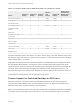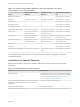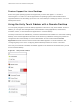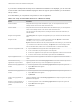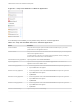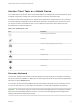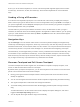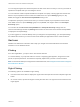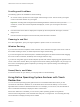Installation and Setup Guide
Table Of Contents
- VMware Horizon Client for iOS Installation and Setup Guide
- Contents
- VMware Horizon Client for iOS Installation and Setup Guide
- Setup and Installation
- System Requirements
- Preparing Connection Server for Horizon Client
- Installing Horizon Client
- Using Embedded RSA SecurID Software Tokens
- Configure Smart Card Authentication
- Create a Virtual Smart Card
- Manage a Virtual Smart Card
- Configure Advanced TLS/SSL Options
- Configure VMware Blast Options
- Configure the Horizon Client Default View
- Horizon Client Data Collected by VMware
- Using URIs to Configure Horizon Client
- Managing Remote Desktop and Application Connections
- Setting the Certificate Checking Mode in Horizon Client
- Connect to a Remote Desktop or Application
- Manage Saved Servers
- Select a Favorite Remote Desktop or Application
- Disconnecting From a Remote Desktop or Application
- Log Off From a Remote Desktop
- Manage Desktop and Application Shortcuts
- Using 3D Touch with Horizon Client
- Using Spotlight Search with Horizon Client
- Using Split View and Slide Over with Horizon Client
- Using the iPad Split Keyboard with Horizon Client
- Using Drag and Drop with Shortcuts and URIs
- Using the Horizon Client Widget
- Using a Microsoft Windows Desktop or Application
- Feature Support Matrix for iOS
- Using the Unity Touch Sidebar with a Remote Desktop
- Using the Unity Touch Sidebar with a Remote Application
- Horizon Client Tools on a Mobile Device
- Gestures
- Using Native Operating System Gestures with Touch Redirection
- Screen Resolutions and Using External Displays
- External Keyboards and Input Devices
- Using the Real-Time Audio-Video Feature for Microphones
- Configure Horizon Client to Support Reversed Mouse Buttons
- Copying and Pasting Text and Images
- Dragging and Dropping Text and Images
- Saving Documents in a Published Application
- Multitasking
- Suppress the Cellular Data Warning Message
- PCoIP Client-Side Image Cache
- Internationalization
- Troubleshooting Horizon Client
- Restart a Remote Desktop
- Reset a Remote Desktop or Remote Applications
- Collecting and Sending Logging Information to VMware
- Report Horizon Client Crash Data to VMware
- Horizon Client Stops Responding or the Remote Desktop Freezes
- Problem Establishing a Connection When Using a Proxy
- Connecting to a Server in Workspace ONE Mode
Figure 4‑2. Unity Touch Sidebar for a Remote Application
From the Unity Touch sidebar, you can perform many actions on a remote application.
Table 4‑5. Unity Touch Sidebar Actions for a Remote Application
Action Procedure
Show the sidebar Swipe the tab to the right to open the sidebar. When the sidebar is open, you cannot
perform actions on the application window.
Hide the sidebar Swipe the tab to the left to close the sidebar. When the sidebar is open, you cannot perform
actions on the application window.
In Horizon Client 3.1 and later, you can also touch the application window, including the
Horizon Client Tools radial menu, to hide the sidebar.
Switch between running applications Tap the application under Current Connection.
Open an application Tap the name of the application under Available Applications in the sidebar. The
application starts and the sidebar closes.
Close a running application 1 Touch the application name under Current Connection and swipe from right to left.
2 Tap the Close button that appears.
Minimize a running application 1 Touch the application name under Current Connection and swipe from right to left.
2 Tap the More button that appears.
3 Tap Minimize.
Maximize a running application 1 Touch the application name under Current Connection and swipe from right to left.
2 Tap the More button that appears.
3 Tap Maximize.
Restore a running application 1 Touch the application name under Current Connection and swipe from right to left.
2 Tap the More button that appears.
3 Tap Restore.
Switch to a remote desktop Tap the desktop name under Desktops.
VMware Horizon Client for iOS Installation and Setup Guide
VMware, Inc. 46