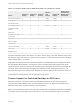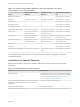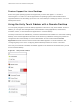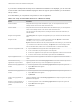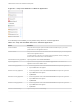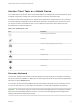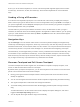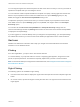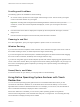Installation and Setup Guide
Table Of Contents
- VMware Horizon Client for iOS Installation and Setup Guide
- Contents
- VMware Horizon Client for iOS Installation and Setup Guide
- Setup and Installation
- System Requirements
- Preparing Connection Server for Horizon Client
- Installing Horizon Client
- Using Embedded RSA SecurID Software Tokens
- Configure Smart Card Authentication
- Create a Virtual Smart Card
- Manage a Virtual Smart Card
- Configure Advanced TLS/SSL Options
- Configure VMware Blast Options
- Configure the Horizon Client Default View
- Horizon Client Data Collected by VMware
- Using URIs to Configure Horizon Client
- Managing Remote Desktop and Application Connections
- Setting the Certificate Checking Mode in Horizon Client
- Connect to a Remote Desktop or Application
- Manage Saved Servers
- Select a Favorite Remote Desktop or Application
- Disconnecting From a Remote Desktop or Application
- Log Off From a Remote Desktop
- Manage Desktop and Application Shortcuts
- Using 3D Touch with Horizon Client
- Using Spotlight Search with Horizon Client
- Using Split View and Slide Over with Horizon Client
- Using the iPad Split Keyboard with Horizon Client
- Using Drag and Drop with Shortcuts and URIs
- Using the Horizon Client Widget
- Using a Microsoft Windows Desktop or Application
- Feature Support Matrix for iOS
- Using the Unity Touch Sidebar with a Remote Desktop
- Using the Unity Touch Sidebar with a Remote Application
- Horizon Client Tools on a Mobile Device
- Gestures
- Using Native Operating System Gestures with Touch Redirection
- Screen Resolutions and Using External Displays
- External Keyboards and Input Devices
- Using the Real-Time Audio-Video Feature for Microphones
- Configure Horizon Client to Support Reversed Mouse Buttons
- Copying and Pasting Text and Images
- Dragging and Dropping Text and Images
- Saving Documents in a Published Application
- Multitasking
- Suppress the Cellular Data Warning Message
- PCoIP Client-Side Image Cache
- Internationalization
- Troubleshooting Horizon Client
- Restart a Remote Desktop
- Reset a Remote Desktop or Remote Applications
- Collecting and Sending Logging Information to VMware
- Report Horizon Client Crash Data to VMware
- Horizon Client Stops Responding or the Remote Desktop Freezes
- Problem Establishing a Connection When Using a Proxy
- Connecting to a Server in Workspace ONE Mode
If you access a desktop that has Unity Touch enabled but the sidebar is not displayed, you can see a tab
on the left side of the window. Besides swiping this tab to the right to open the sidebar, you can slide the
tab up or down.
From this sidebar, you can perform many actions on a file or application.
Table 4‑4. Unity Touch Sidebar Actions for a Remote Desktop
Action Procedure
Show the sidebar Swipe the tab to the right. When the sidebar is open, you cannot perform actions on the
desktop window or the Horizon Client Tools radial menu.
Hide the sidebar Swipe the tab to the left to close the sidebar. When the sidebar is open, you cannot perform
actions on the desktop window or the Horizon Client Tools radial menu.
You can also touch the desktop window, including the Horizon Client Tools radial menu, to
hide the sidebar.
Navigate to an application Tap All Programs and navigate to the application just as you would from the Windows Start
menu.
Navigate to a file Tap My Files to access the User folder, and navigate to the file. My Files includes folders
such as My Pictures, My Documents, and Downloads.
My Files includes the folders in the user profile (%USERPROFILE% directory). If you relocate the
system folder in the %USERPROFILE% directory, the My Files menu can also display content
from the relocated folder, whether it is a local relocated folder or a network share folder.
Search for an application or file
n
Tap in the Search box and type the name of the application or file.
n
To use voice dictation, tap the microphone on the keyboard.
n
To launch an application or file, tap the name of the application or file in the search results.
n
To return to the home view of the sidebar, tap the X to close the Search box.
Open an application or file Tap the name of the file or application in the sidebar. The application starts and the sidebar
closes.
Switch between running
applications or open windows
Tap the application name under Running Applications. If more than one file is open for one
application, tap the chevron (>) next to the application to expand the list.
Minimize a running application or
window
1 Touch the application name under Running Applications and swipe from right to left.
2 Tap the More button that appears.
3 Tap Minimize.
Maximize a running application or
window
1 Touch the application name under Running Applications and swipe from right to left.
2 Tap the More button that appears.
3 Tap Maximize.
Close a running application or
window
Touch the application name under Running Applications and swipe from right to left. Tap the
Close button that appears.
Restore a running application or
window to its previous size and
position
1 Touch the application name under Running Applications and swipe from right to left.
2 Tap the More button that appears.
3 Tap Restore.
VMware Horizon Client for iOS Installation and Setup Guide
VMware, Inc. 44