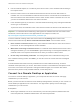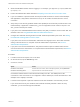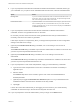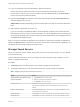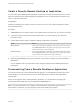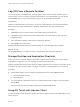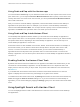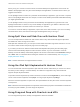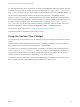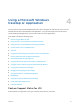Installation and Setup Guide
Table Of Contents
- VMware Horizon Client for iOS Installation and Setup Guide
- Contents
- VMware Horizon Client for iOS Installation and Setup Guide
- Setup and Installation
- System Requirements
- Preparing Connection Server for Horizon Client
- Installing Horizon Client
- Using Embedded RSA SecurID Software Tokens
- Configure Smart Card Authentication
- Create a Virtual Smart Card
- Manage a Virtual Smart Card
- Configure Advanced TLS/SSL Options
- Configure VMware Blast Options
- Configure the Horizon Client Default View
- Horizon Client Data Collected by VMware
- Using URIs to Configure Horizon Client
- Managing Remote Desktop and Application Connections
- Setting the Certificate Checking Mode in Horizon Client
- Connect to a Remote Desktop or Application
- Manage Saved Servers
- Select a Favorite Remote Desktop or Application
- Disconnecting From a Remote Desktop or Application
- Log Off From a Remote Desktop
- Manage Desktop and Application Shortcuts
- Using 3D Touch with Horizon Client
- Using Spotlight Search with Horizon Client
- Using Split View and Slide Over with Horizon Client
- Using the iPad Split Keyboard with Horizon Client
- Using Drag and Drop with Shortcuts and URIs
- Using the Horizon Client Widget
- Using a Microsoft Windows Desktop or Application
- Feature Support Matrix for iOS
- Using the Unity Touch Sidebar with a Remote Desktop
- Using the Unity Touch Sidebar with a Remote Application
- Horizon Client Tools on a Mobile Device
- Gestures
- Using Native Operating System Gestures with Touch Redirection
- Screen Resolutions and Using External Displays
- External Keyboards and Input Devices
- Using the Real-Time Audio-Video Feature for Microphones
- Configure Horizon Client to Support Reversed Mouse Buttons
- Copying and Pasting Text and Images
- Dragging and Dropping Text and Images
- Saving Documents in a Published Application
- Multitasking
- Suppress the Cellular Data Warning Message
- PCoIP Client-Side Image Cache
- Internationalization
- Troubleshooting Horizon Client
- Restart a Remote Desktop
- Reset a Remote Desktop or Remote Applications
- Collecting and Sending Logging Information to VMware
- Report Horizon Client Crash Data to VMware
- Horizon Client Stops Responding or the Remote Desktop Freezes
- Problem Establishing a Connection When Using a Proxy
- Connecting to a Server in Workspace ONE Mode
You can drag and drop a server shortcut from the Horizon Client Servers window into another app, such
as Notes. The server shortcut appears as a URI in the other app, for example, vmware-view://server-
address. You can drag and drop a server address or URI from another app into the Servers window. You
can also use the drag and drop feature to reorder the server shortcuts on the Servers window.
After you connect to a server, you can drag and drop a remote desktop or application shortcut from the
Horizon Client desktop and application selection window or the Favorites window into another app, such
as Notes. The shortcut appears as a URI in the other app, for example, vmware-view://server-
name/item-name. You can also drag and drop a desktop or application URI from another app into the
desktop and application selection window, the Favorites window, or the Recent window.
For information about URI syntax, see Syntax for Creating vmware-view URIs.
This feature requires an iPad that is running iOS 11 or later.
Using the Horizon Client Widget
If you have an iOS 10 or later device, you can add the Horizon Client widget to the iOS device's Search
screen.
To add the Horizon Client widget to the Search screen, click Edit on the Search screen, tap the green
plus (+) button next to Horizon Client in the widget list, and click Done.
If you have never connected to a remote desktop or application, the Horizon Client widget displays No
desktop/application was launched yet. After you connect to a remote desktop or application, a
shortcut for the recently used remote desktop or application appears in the widget. You can tap this
shortcut to open the remote desktop or application from the Search screen.
If you have a 3D Touch-enabled device, the Horizon Client widget can appear in the quick action menu
when you apply pressure to the Horizon app on the iOS device's Home screen.
VMware Horizon Client for iOS Installation and Setup Guide
VMware, Inc. 39