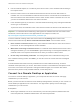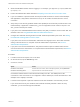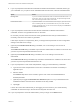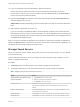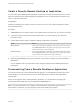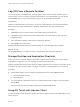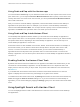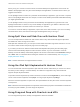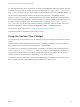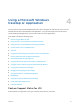Installation and Setup Guide
Table Of Contents
- VMware Horizon Client for iOS Installation and Setup Guide
- Contents
- VMware Horizon Client for iOS Installation and Setup Guide
- Setup and Installation
- System Requirements
- Preparing Connection Server for Horizon Client
- Installing Horizon Client
- Using Embedded RSA SecurID Software Tokens
- Configure Smart Card Authentication
- Create a Virtual Smart Card
- Manage a Virtual Smart Card
- Configure Advanced TLS/SSL Options
- Configure VMware Blast Options
- Configure the Horizon Client Default View
- Horizon Client Data Collected by VMware
- Using URIs to Configure Horizon Client
- Managing Remote Desktop and Application Connections
- Setting the Certificate Checking Mode in Horizon Client
- Connect to a Remote Desktop or Application
- Manage Saved Servers
- Select a Favorite Remote Desktop or Application
- Disconnecting From a Remote Desktop or Application
- Log Off From a Remote Desktop
- Manage Desktop and Application Shortcuts
- Using 3D Touch with Horizon Client
- Using Spotlight Search with Horizon Client
- Using Split View and Slide Over with Horizon Client
- Using the iPad Split Keyboard with Horizon Client
- Using Drag and Drop with Shortcuts and URIs
- Using the Horizon Client Widget
- Using a Microsoft Windows Desktop or Application
- Feature Support Matrix for iOS
- Using the Unity Touch Sidebar with a Remote Desktop
- Using the Unity Touch Sidebar with a Remote Application
- Horizon Client Tools on a Mobile Device
- Gestures
- Using Native Operating System Gestures with Touch Redirection
- Screen Resolutions and Using External Displays
- External Keyboards and Input Devices
- Using the Real-Time Audio-Video Feature for Microphones
- Configure Horizon Client to Support Reversed Mouse Buttons
- Copying and Pasting Text and Images
- Dragging and Dropping Text and Images
- Saving Documents in a Published Application
- Multitasking
- Suppress the Cellular Data Warning Message
- PCoIP Client-Side Image Cache
- Internationalization
- Troubleshooting Horizon Client
- Restart a Remote Desktop
- Reset a Remote Desktop or Remote Applications
- Collecting and Sending Logging Information to VMware
- Report Horizon Client Crash Data to VMware
- Horizon Client Stops Responding or the Remote Desktop Freezes
- Problem Establishing a Connection When Using a Proxy
- Connecting to a Server in Workspace ONE Mode
When you log in to a server in Horizon Client, the remote desktops and applications on the server are
added to the Spotlight index. Only the remote desktops and applications on the last server to which you
logged in are indexed.
To use Spotlight search to search for a particular remote desktop or application, type its name or a partial
name in the Spotlight search field. For example, to find a remote desktop named Win 2008 RDS Desktop,
you might type Win or RDS.
To use Spotlight search to find your favorite remote desktops and applications, type favorite in the
Spotlight search field. To search for any remote desktop or application, type vmware or horizon in the
Spotlight search field. The search results can contain up to 10 items.
To connect to a remote desktop or application, tap its name in the search results. If you are not currently
connected to the server, the Horizon Client login window appears and you can log in.
Using Split View and Slide Over with Horizon Client
You can use Split View and Slide Over with Horizon Client on any iPad model that supports Split View
and Slide Over and is running iOS 9 or later.
With Split View and Slide Over, you can open Horizon Client and another app at the same time. You can
run Horizon Client as either the primary app or the secondary app.
If you rotate your device or slide the vertical divider that separates the primary and secondary apps,
Horizon Client automatically adjusts to fit the size of the window. If you are connected to a remote
desktop, the remote desktop automatically adjusts to fit the size of the window if the Resolution setting is
set to Auto - Fit. For information about setting the resolution for a remote desktop, see Changing the
Display Resolution Setting.
Note Horizon Client does not support Picture in Picture.
Using the iPad Split Keyboard with Horizon Client
You can use the iPad onscreen keyboard in split mode with Horizon Client when you connect to a server
and when you are working in a remote desktop. This feature is supported on any iPad model that
supports the split keyboard feature.
To split the onscreen keyboard, tap inside a text field, touch and hold the Keyboard key in the lower-right
corner of the onscreen keyboard, and tap Split. To merge a split keyboard, tap Merge.
When the onscreen keyboard is in split mode, the space between the two parts of the onscreen keyboard
is transparent.
Note When the onscreen keyboard is in split mode, the accessory key bar is not available. To make the
accessory key bar available, you must merge the keyboard.
Using Drag and Drop with Shortcuts and URIs
You can drag and drop server, desktop, and application shortcuts and URIs.
VMware Horizon Client for iOS Installation and Setup Guide
VMware, Inc. 38