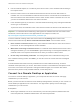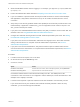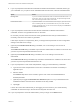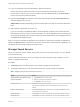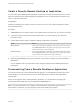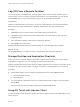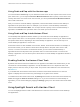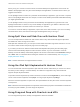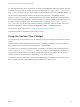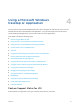Installation and Setup Guide
Table Of Contents
- VMware Horizon Client for iOS Installation and Setup Guide
- Contents
- VMware Horizon Client for iOS Installation and Setup Guide
- Setup and Installation
- System Requirements
- Preparing Connection Server for Horizon Client
- Installing Horizon Client
- Using Embedded RSA SecurID Software Tokens
- Configure Smart Card Authentication
- Create a Virtual Smart Card
- Manage a Virtual Smart Card
- Configure Advanced TLS/SSL Options
- Configure VMware Blast Options
- Configure the Horizon Client Default View
- Horizon Client Data Collected by VMware
- Using URIs to Configure Horizon Client
- Managing Remote Desktop and Application Connections
- Setting the Certificate Checking Mode in Horizon Client
- Connect to a Remote Desktop or Application
- Manage Saved Servers
- Select a Favorite Remote Desktop or Application
- Disconnecting From a Remote Desktop or Application
- Log Off From a Remote Desktop
- Manage Desktop and Application Shortcuts
- Using 3D Touch with Horizon Client
- Using Spotlight Search with Horizon Client
- Using Split View and Slide Over with Horizon Client
- Using the iPad Split Keyboard with Horizon Client
- Using Drag and Drop with Shortcuts and URIs
- Using the Horizon Client Widget
- Using a Microsoft Windows Desktop or Application
- Feature Support Matrix for iOS
- Using the Unity Touch Sidebar with a Remote Desktop
- Using the Unity Touch Sidebar with a Remote Application
- Horizon Client Tools on a Mobile Device
- Gestures
- Using Native Operating System Gestures with Touch Redirection
- Screen Resolutions and Using External Displays
- External Keyboards and Input Devices
- Using the Real-Time Audio-Video Feature for Microphones
- Configure Horizon Client to Support Reversed Mouse Buttons
- Copying and Pasting Text and Images
- Dragging and Dropping Text and Images
- Saving Documents in a Published Application
- Multitasking
- Suppress the Cellular Data Warning Message
- PCoIP Client-Side Image Cache
- Internationalization
- Troubleshooting Horizon Client
- Restart a Remote Desktop
- Reset a Remote Desktop or Remote Applications
- Collecting and Sending Logging Information to VMware
- Report Horizon Client Crash Data to VMware
- Horizon Client Stops Responding or the Remote Desktop Freezes
- Problem Establishing a Connection When Using a Proxy
- Connecting to a Server in Workspace ONE Mode
11 If you are prompted for Face ID authentication, glance at the device.
The first time Horizon Client tries to use Face ID to authenticate, iOS prompts you to allow
Horizon Client to use Face ID. If you do not want to use Face ID authentication, tap Don't Allow to
enter a user name and password instead.
12 (Optional) Tap Settings at the bottom of the Horizon Client window and tap Preferred Protocol to
select the display protocol to use.
VMware Blast provides better battery life and is the best protocol for high-end 3D and mobile device
users.
13 Tap a desktop or application to connect to it.
If you are connecting to a published desktop, and if the desktop is already set to use the Microsoft
RDP display protocol, you cannot connect immediately. You are prompted to have the system log you
off the remote operating system so that a connection can be made with the PCoIP display protocol or
the VMware Blast display protocol.
After you connect to a desktop or application for the first time, a shortcut for the desktop or application is
saved to the Recent window. The next time you want to connect to the remote desktop or application, you
can tap the shortcut instead of tapping the server's name.
Manage Saved Servers
When you connect to a server, Horizon Client saves the server to the Servers window. You can edit and
remove saved servers.
Horizon Client saves the server, even if you mistype the name or type the wrong IP address. You can
delete or change this information.
Procedure
1 Tap Servers (cloud icon) at the bottom of the window to display the saved servers.
2 To manage a saved server, touch and hold the server icon until the context menu appears.
Note Tapping a server icon connects to the server.
Option Action
Change the user name, domain, server
name, or description
a Tap Edit Server in the context menu.
b Make your changes on the Edit Server window.
c Tap Update to save your changes.
Remove a server Tap Delete Server in the context menu.
The desktop and application shortcuts associated with the server are also
deleted.
Forget a saved password Tap Forget Password in the context menu. This option is available only if you
previously saved your password.
Disable Touch ID Tap Sign Out. This option is available only if you previously enabled Touch ID.
Disable Face ID Tap Sign Out. This option is available only if you previously enabled Face ID.
VMware Horizon Client for iOS Installation and Setup Guide
VMware, Inc. 34