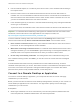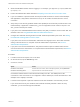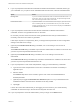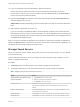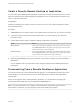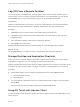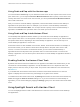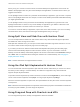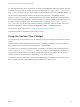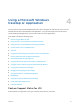Installation and Setup Guide
Table Of Contents
- VMware Horizon Client for iOS Installation and Setup Guide
- Contents
- VMware Horizon Client for iOS Installation and Setup Guide
- Setup and Installation
- System Requirements
- Preparing Connection Server for Horizon Client
- Installing Horizon Client
- Using Embedded RSA SecurID Software Tokens
- Configure Smart Card Authentication
- Create a Virtual Smart Card
- Manage a Virtual Smart Card
- Configure Advanced TLS/SSL Options
- Configure VMware Blast Options
- Configure the Horizon Client Default View
- Horizon Client Data Collected by VMware
- Using URIs to Configure Horizon Client
- Managing Remote Desktop and Application Connections
- Setting the Certificate Checking Mode in Horizon Client
- Connect to a Remote Desktop or Application
- Manage Saved Servers
- Select a Favorite Remote Desktop or Application
- Disconnecting From a Remote Desktop or Application
- Log Off From a Remote Desktop
- Manage Desktop and Application Shortcuts
- Using 3D Touch with Horizon Client
- Using Spotlight Search with Horizon Client
- Using Split View and Slide Over with Horizon Client
- Using the iPad Split Keyboard with Horizon Client
- Using Drag and Drop with Shortcuts and URIs
- Using the Horizon Client Widget
- Using a Microsoft Windows Desktop or Application
- Feature Support Matrix for iOS
- Using the Unity Touch Sidebar with a Remote Desktop
- Using the Unity Touch Sidebar with a Remote Application
- Horizon Client Tools on a Mobile Device
- Gestures
- Using Native Operating System Gestures with Touch Redirection
- Screen Resolutions and Using External Displays
- External Keyboards and Input Devices
- Using the Real-Time Audio-Video Feature for Microphones
- Configure Horizon Client to Support Reversed Mouse Buttons
- Copying and Pasting Text and Images
- Dragging and Dropping Text and Images
- Saving Documents in a Published Application
- Multitasking
- Suppress the Cellular Data Warning Message
- PCoIP Client-Side Image Cache
- Internationalization
- Troubleshooting Horizon Client
- Restart a Remote Desktop
- Reset a Remote Desktop or Remote Applications
- Collecting and Sending Logging Information to VMware
- Report Horizon Client Crash Data to VMware
- Horizon Client Stops Responding or the Remote Desktop Freezes
- Problem Establishing a Connection When Using a Proxy
- Connecting to a Server in Workspace ONE Mode
5 If you are prompted for RSA SecurID credentials or RADIUS authentication credentials, either type
your credentials or, if you plan to use an embedded RSA SecurID token, install an embedded token.
Option Action
Existing token If you use a hardware authentication token or software authentication token on a
smart phone, enter your user name and passcode. The passcode might include
both a PIN and the generated number on the token.
Install software token Tap External Token. In the Install Software Token dialog box, paste the CT-KIP
URL or CTFString URL that your administrator sent to you in email. If the URL
contains an activation code, you do not need to enter anything in the Password
or Activation Code text box.
6 If you are prompted a second time for RSA SecurID credentials or RADIUS authentication
credentials, enter the next generated number on the token.
Do not enter your PIN, and do not enter the same generated number that you entered before. If
necessary, wait until a new number is generated.
If this step is required, it is required only when you mistype the first passcode or when configuration
settings in the RSA server change.
7 (Optional) If the Enable Touch ID setting is available, turn on the setting to use Touch ID to
authenticate.
The Enable Touch ID setting is available only if biometric authentication is enabled on the server and
you have not previously authenticated with Touch ID.
8 (Optional) If the Enable Face ID setting is available, turn on the setting to use Face ID to
authenticate.
The Enable Face ID setting is available only if biometric authentication is enabled on the server and
you have not previously authenticated with Face ID.
9 If you are prompted for a user name and password, supply your Active Directory credentials.
a Type the user name and password of a user who is entitled to use at least one desktop or
application pool.
b Select a domain.
If the Domain drop-down menu is hidden, type the user name as username@domain or
domain\username.
c (Optional) Tap to toggle the Remember this Password option to on if your administrator has
enabled this feature and if the server certificate can be fully verified.
d Tap Login.
If Touch ID or Face ID is enabled and you are logging in for the first time, your Active Directory
credentials are stored securely in the iOS device's Keychain for future use.
10 If you are prompted for Touch ID authentication, place your finger on the Home button.
VMware Horizon Client for iOS Installation and Setup Guide
VMware, Inc. 33