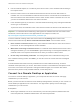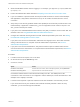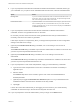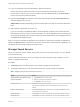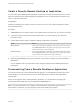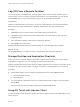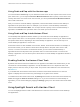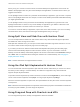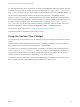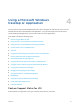Installation and Setup Guide
Table Of Contents
- VMware Horizon Client for iOS Installation and Setup Guide
- Contents
- VMware Horizon Client for iOS Installation and Setup Guide
- Setup and Installation
- System Requirements
- Preparing Connection Server for Horizon Client
- Installing Horizon Client
- Using Embedded RSA SecurID Software Tokens
- Configure Smart Card Authentication
- Create a Virtual Smart Card
- Manage a Virtual Smart Card
- Configure Advanced TLS/SSL Options
- Configure VMware Blast Options
- Configure the Horizon Client Default View
- Horizon Client Data Collected by VMware
- Using URIs to Configure Horizon Client
- Managing Remote Desktop and Application Connections
- Setting the Certificate Checking Mode in Horizon Client
- Connect to a Remote Desktop or Application
- Manage Saved Servers
- Select a Favorite Remote Desktop or Application
- Disconnecting From a Remote Desktop or Application
- Log Off From a Remote Desktop
- Manage Desktop and Application Shortcuts
- Using 3D Touch with Horizon Client
- Using Spotlight Search with Horizon Client
- Using Split View and Slide Over with Horizon Client
- Using the iPad Split Keyboard with Horizon Client
- Using Drag and Drop with Shortcuts and URIs
- Using the Horizon Client Widget
- Using a Microsoft Windows Desktop or Application
- Feature Support Matrix for iOS
- Using the Unity Touch Sidebar with a Remote Desktop
- Using the Unity Touch Sidebar with a Remote Application
- Horizon Client Tools on a Mobile Device
- Gestures
- Using Native Operating System Gestures with Touch Redirection
- Screen Resolutions and Using External Displays
- External Keyboards and Input Devices
- Using the Real-Time Audio-Video Feature for Microphones
- Configure Horizon Client to Support Reversed Mouse Buttons
- Copying and Pasting Text and Images
- Dragging and Dropping Text and Images
- Saving Documents in a Published Application
- Multitasking
- Suppress the Cellular Data Warning Message
- PCoIP Client-Side Image Cache
- Internationalization
- Troubleshooting Horizon Client
- Restart a Remote Desktop
- Reset a Remote Desktop or Remote Applications
- Collecting and Sending Logging Information to VMware
- Report Horizon Client Crash Data to VMware
- Horizon Client Stops Responding or the Remote Desktop Freezes
- Problem Establishing a Connection When Using a Proxy
- Connecting to a Server in Workspace ONE Mode
n
Obtain the NETBIOS domain name for logging in. For example, you might use mycompany rather than
mycompany.com.
n
Perform the administrative tasks described in Preparing Connection Server for Horizon Client.
n
If you are outside the corporate network and require a VPN connection to access remote desktops
and applications, verify that the client device is set up to use a VPN connection and turn on that
connection.
n
Verify that you have the fully qualified domain name (FQDN) of the server that provides access to the
remote desktop or application. Underscores (_) are not supported in server names. If the port is not
443, you also need the port number.
n
If you plan to use embedded RSA SecurID software, verify that you have the correct CT-KIP URL and
activation code. See Using Embedded RSA SecurID Software Tokens.
n
Configure the certificate checking mode for the SSL certificate presented by the server. See Setting
the Certificate Checking Mode in Horizon Client.
n
If you plan to use Touch ID to authenticate, add at least one fingerprint in the Touch ID & Passcode
setting on the iOS device. For complete Touch ID authentication requirements, see Touch ID
Authentication Requirements.
n
If you plan to use Face ID authentication, verify that the Face ID option is enabled and a Face ID
scan is enrolled on the client device. For complete Face ID authentication requirements, see Face ID
Authentication Requirements.
Procedure
1 If a VPN connection is required, turn on the VPN.
2 On the iOS device, tap the Horizon app icon.
3 Connect to a server.
Option Action
Connect to a new server Enter the name of a server, enter a description (optional), and tap Add Server.
Connect to an existing server Tap the server icon on the Servers window.
Connections between Horizon Client and servers always use SSL. The default port for SSL
connections is 443. If the server is not configured to use the default port, use the format shown in this
example: view.company.com:1443.
4 If a smart card is required or optional, select the smart card certificate to use and enter your PIN.
If your smart card has only one certificate, that certificate is already selected. If there are many
certificates, you can scroll through the certificates.
VMware Horizon Client for iOS Installation and Setup Guide
VMware, Inc. 32