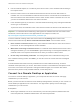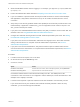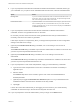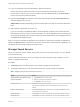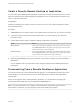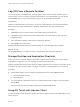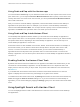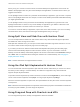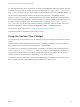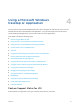Installation and Setup Guide
Table Of Contents
- VMware Horizon Client for iOS Installation and Setup Guide
- Contents
- VMware Horizon Client for iOS Installation and Setup Guide
- Setup and Installation
- System Requirements
- Preparing Connection Server for Horizon Client
- Installing Horizon Client
- Using Embedded RSA SecurID Software Tokens
- Configure Smart Card Authentication
- Create a Virtual Smart Card
- Manage a Virtual Smart Card
- Configure Advanced TLS/SSL Options
- Configure VMware Blast Options
- Configure the Horizon Client Default View
- Horizon Client Data Collected by VMware
- Using URIs to Configure Horizon Client
- Managing Remote Desktop and Application Connections
- Setting the Certificate Checking Mode in Horizon Client
- Connect to a Remote Desktop or Application
- Manage Saved Servers
- Select a Favorite Remote Desktop or Application
- Disconnecting From a Remote Desktop or Application
- Log Off From a Remote Desktop
- Manage Desktop and Application Shortcuts
- Using 3D Touch with Horizon Client
- Using Spotlight Search with Horizon Client
- Using Split View and Slide Over with Horizon Client
- Using the iPad Split Keyboard with Horizon Client
- Using Drag and Drop with Shortcuts and URIs
- Using the Horizon Client Widget
- Using a Microsoft Windows Desktop or Application
- Feature Support Matrix for iOS
- Using the Unity Touch Sidebar with a Remote Desktop
- Using the Unity Touch Sidebar with a Remote Application
- Horizon Client Tools on a Mobile Device
- Gestures
- Using Native Operating System Gestures with Touch Redirection
- Screen Resolutions and Using External Displays
- External Keyboards and Input Devices
- Using the Real-Time Audio-Video Feature for Microphones
- Configure Horizon Client to Support Reversed Mouse Buttons
- Copying and Pasting Text and Images
- Dragging and Dropping Text and Images
- Saving Documents in a Published Application
- Multitasking
- Suppress the Cellular Data Warning Message
- PCoIP Client-Side Image Cache
- Internationalization
- Troubleshooting Horizon Client
- Restart a Remote Desktop
- Reset a Remote Desktop or Remote Applications
- Collecting and Sending Logging Information to VMware
- Report Horizon Client Crash Data to VMware
- Horizon Client Stops Responding or the Remote Desktop Freezes
- Problem Establishing a Connection When Using a Proxy
- Connecting to a Server in Workspace ONE Mode
n
Has the certificate expired, or is it valid only in the future? That is, is the certificate valid according to
the computer clock?
n
Does the common name on the certificate match the host name of the server that sends it? A
mismatch can occur if a load balancer redirects Horizon Client to a server that has a certificate that
does not match the host name entered in Horizon Client. Another reason a mismatch can occur is if
you enter an IP address rather than a host name in the client.
n
Is the certificate signed by an unknown or untrusted certificate authority (CA)? Self-signed certificates
are one type of untrusted CA.
To pass this check, the certificate's chain of trust must be rooted in the device's local certificate store.
Important For information about distributing a self-signed root certificate that users can install on their
iOS devices, see the instructions on the Apple Web site. For example, for iPads, see
http://www.apple.com/ipad/business/docs/iPad_Certificates.pdf.
To set the certificate checking mode, start Horizon Client and tap Settings at the bottom of the
Horizon Client window and tap Server Certificates Verification Mode. You have three choices:
n
Never connect to untrusted servers. If any of the certificate checks fails, the client cannot connect
to the server. An error message lists the checks that failed.
n
Warn before connecting to untrusted servers. If a certificate check fails because the server uses a
self-signed certificate, you can click Continue to ignore the warning. For self-signed certificates, the
certificate name is not required to match the server name you entered in Horizon Client.
n
Do not verify server identity certificates. This setting means that no certificate checking occurs.
If the certificate checking mode is set to Warn, you can still connect to a server that uses a self-signed
certificate.
If an administrator later installs a security certificate from a trusted certificate authority, so that all
certificate checks pass when you connect, this trusted connection is remembered for that specific server.
In the future, if that server ever presents a self-signed certificate again, the connection fails. After a
particular server presents a fully verifiable certificate, it must always do so.
Connect to a Remote Desktop or Application
To connect to a remote desktop or application, you must provide the name of a server and supply
credentials for your user account.
Before you have end users access their remote desktops and applications, test that you can connect to a
remote desktop or application from a client device. You might need to specify a server and supply
credentials for your user account.
Prerequisites
n
Obtain login credentials, such as an Active Directory user name and password, RSA SecurID user
name and passcode, or RADIUS authentication user name and passcode.
VMware Horizon Client for iOS Installation and Setup Guide
VMware, Inc. 31