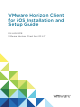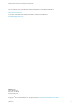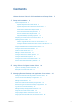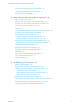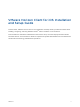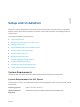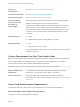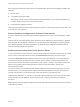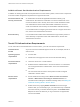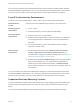Installation and Setup Guide
Table Of Contents
- VMware Horizon Client for iOS Installation and Setup Guide
- Contents
- VMware Horizon Client for iOS Installation and Setup Guide
- Setup and Installation
- System Requirements
- Preparing Connection Server for Horizon Client
- Installing Horizon Client
- Using Embedded RSA SecurID Software Tokens
- Configure Smart Card Authentication
- Create a Virtual Smart Card
- Manage a Virtual Smart Card
- Configure Advanced TLS/SSL Options
- Configure VMware Blast Options
- Configure the Horizon Client Default View
- Horizon Client Data Collected by VMware
- Using URIs to Configure Horizon Client
- Managing Remote Desktop and Application Connections
- Setting the Certificate Checking Mode in Horizon Client
- Connect to a Remote Desktop or Application
- Manage Saved Servers
- Select a Favorite Remote Desktop or Application
- Disconnecting From a Remote Desktop or Application
- Log Off From a Remote Desktop
- Manage Desktop and Application Shortcuts
- Using 3D Touch with Horizon Client
- Using Spotlight Search with Horizon Client
- Using Split View and Slide Over with Horizon Client
- Using the iPad Split Keyboard with Horizon Client
- Using Drag and Drop with Shortcuts and URIs
- Using the Horizon Client Widget
- Using a Microsoft Windows Desktop or Application
- Feature Support Matrix for iOS
- Using the Unity Touch Sidebar with a Remote Desktop
- Using the Unity Touch Sidebar with a Remote Application
- Horizon Client Tools on a Mobile Device
- Gestures
- Using Native Operating System Gestures with Touch Redirection
- Screen Resolutions and Using External Displays
- External Keyboards and Input Devices
- Using the Real-Time Audio-Video Feature for Microphones
- Configure Horizon Client to Support Reversed Mouse Buttons
- Copying and Pasting Text and Images
- Dragging and Dropping Text and Images
- Saving Documents in a Published Application
- Multitasking
- Suppress the Cellular Data Warning Message
- PCoIP Client-Side Image Cache
- Internationalization
- Troubleshooting Horizon Client
- Restart a Remote Desktop
- Reset a Remote Desktop or Remote Applications
- Collecting and Sending Logging Information to VMware
- Report Horizon Client Crash Data to VMware
- Horizon Client Stops Responding or the Remote Desktop Freezes
- Problem Establishing a Connection When Using a Proxy
- Connecting to a Server in Workspace ONE Mode
Contents
VMware Horizon Client for iOS Installation and Setup Guide 5
1
Setup and Installation 6
System Requirements 6
System Requirements for iOS Clients 6
System Requirements for Real-Time Audio-Video 7
Smart Card Authentication Requirements 7
Touch ID Authentication Requirements 9
Face ID Authentication Requirements 10
Supported Desktop Operating Systems 10
Preparing Connection Server for Horizon Client 11
Installing Horizon Client 12
Install or Upgrade Horizon Client on an iOS Device 12
Configure AirWatch to Deliver Horizon Client to iOS Devices 13
Using Embedded RSA SecurID Software Tokens 15
Configure Smart Card Authentication 16
Create a Virtual Smart Card 17
Manage a Virtual Smart Card 18
Configure Advanced TLS/SSL Options 19
Configure VMware Blast Options 19
Configure the Horizon Client Default View 20
Horizon Client Data Collected by VMware 21
2
Using URIs to Configure Horizon Client 24
Syntax for Creating vmware-view URIs 24
Examples of vmware-view URIs 27
3
Managing Remote Desktop and Application Connections 30
Setting the Certificate Checking Mode in Horizon Client 30
Connect to a Remote Desktop or Application 31
Manage Saved Servers 34
Select a Favorite Remote Desktop or Application 35
Disconnecting From a Remote Desktop or Application 35
Log Off From a Remote Desktop 36
Manage Desktop and Application Shortcuts 36
Using 3D Touch with Horizon Client 36
Using Spotlight Search with Horizon Client 37
Using Split View and Slide Over with Horizon Client 38
VMware, Inc.
3