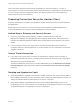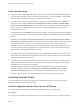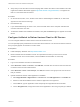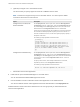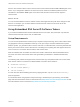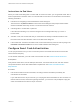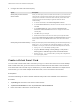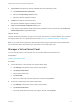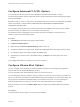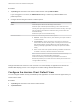Installation and Setup Guide
Table Of Contents
- VMware Horizon Client for iOS Installation and Setup Guide
- Contents
- VMware Horizon Client for iOS Installation and Setup Guide
- Setup and Installation
- System Requirements
- Preparing Connection Server for Horizon Client
- Installing Horizon Client
- Using Embedded RSA SecurID Software Tokens
- Configure Smart Card Authentication
- Create a Virtual Smart Card
- Manage a Virtual Smart Card
- Configure Advanced TLS/SSL Options
- Configure VMware Blast Options
- Configure the Horizon Client Default View
- Horizon Client Data Collected by VMware
- Using URIs to Configure Horizon Client
- Managing Remote Desktop and Application Connections
- Setting the Certificate Checking Mode in Horizon Client
- Connect to a Remote Desktop or Application
- Manage Saved Servers
- Select a Favorite Remote Desktop or Application
- Disconnecting From a Remote Desktop or Application
- Log Off From a Remote Desktop
- Manage Desktop and Application Shortcuts
- Using 3D Touch with Horizon Client
- Using Spotlight Search with Horizon Client
- Using Split View and Slide Over with Horizon Client
- Using the iPad Split Keyboard with Horizon Client
- Using Drag and Drop with Shortcuts and URIs
- Using the Horizon Client Widget
- Using a Microsoft Windows Desktop or Application
- Feature Support Matrix for iOS
- Using the Unity Touch Sidebar with a Remote Desktop
- Using the Unity Touch Sidebar with a Remote Application
- Horizon Client Tools on a Mobile Device
- Gestures
- Using Native Operating System Gestures with Touch Redirection
- Screen Resolutions and Using External Displays
- External Keyboards and Input Devices
- Using the Real-Time Audio-Video Feature for Microphones
- Configure Horizon Client to Support Reversed Mouse Buttons
- Copying and Pasting Text and Images
- Dragging and Dropping Text and Images
- Saving Documents in a Published Application
- Multitasking
- Suppress the Cellular Data Warning Message
- PCoIP Client-Side Image Cache
- Internationalization
- Troubleshooting Horizon Client
- Restart a Remote Desktop
- Reset a Remote Desktop or Remote Applications
- Collecting and Sending Logging Information to VMware
- Report Horizon Client Crash Data to VMware
- Horizon Client Stops Responding or the Remote Desktop Freezes
- Problem Establishing a Connection When Using a Proxy
- Connecting to a Server in Workspace ONE Mode
2 Configure the smart card removal policy.
Option Description
Set the policy on the Connection
Server instance
When you set the policy on the Connection Server instance, you can disconnect
users from the Connection Server instance when they remove their smart cards,
or keep users connected to Connection Server when they remove their smart
cards and let them start new desktop or application sessions without
reauthenticating.
a In Horizon Administrator, select View Configuration > Servers.
b On the Connection Servers tab, select the Connection Server instance and
click Edit.
c On the Authentication tab, select or deselect the Disconnect user
sessions on smart card removal check box to configure the smart card
removal policy.
d Click OK to save your changes.
e Restart the Connection Server service to make your changes take effect.
If you select the Disconnect user sessions on smart card removal check box,
Horizon Client returns to the Recent window when users remove their smart
cards.
Set the policy on the remote desktop When you set the policy on the remote desktop, you can use the Group Policy
Editor (gpedit.msc) to configure one of the following settings: no action, lock
workstation, force log off, or Disconnect if a Remote Desktop Services session.
a Open gpedit.msc in the desktop operating system.
b Navigate to Windows settings > Security settings > Local policies >
Security options > Interactive logon: smart card removal behavior.
c Run the gpupdate /force command after you change the configuration to
force a group policy refresh.
Create a Virtual Smart Card
You can create a virtual smart card to use when you log in to a server and connect to a remote desktop.
With a virtual smart card, you do not need to connect a traditional smart card reader to the iOS device.
One virtual smart card can hold only one certificate. If you have different certificates for multiple Horizon
environments, you can create multiple virtual smart cards, one for each Horizon environment.
Prerequisites
Use the Purebred app to create a derived credential and provision the credential on the iOS device.
Procedure
1 Tap Settings at the bottom of the Horizon Client window.
2 Tap Derived Credentials and then tap Create new virtual smartcard.
3 Enter and confirm a PIN for the virtual smart card.
VMware Horizon Client for iOS Installation and Setup Guide
VMware, Inc. 17