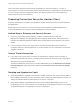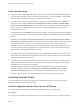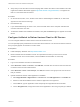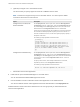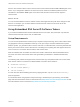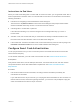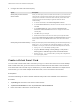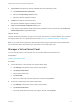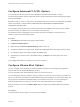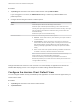Installation and Setup Guide
Table Of Contents
- VMware Horizon Client for iOS Installation and Setup Guide
- Contents
- VMware Horizon Client for iOS Installation and Setup Guide
- Setup and Installation
- System Requirements
- Preparing Connection Server for Horizon Client
- Installing Horizon Client
- Using Embedded RSA SecurID Software Tokens
- Configure Smart Card Authentication
- Create a Virtual Smart Card
- Manage a Virtual Smart Card
- Configure Advanced TLS/SSL Options
- Configure VMware Blast Options
- Configure the Horizon Client Default View
- Horizon Client Data Collected by VMware
- Using URIs to Configure Horizon Client
- Managing Remote Desktop and Application Connections
- Setting the Certificate Checking Mode in Horizon Client
- Connect to a Remote Desktop or Application
- Manage Saved Servers
- Select a Favorite Remote Desktop or Application
- Disconnecting From a Remote Desktop or Application
- Log Off From a Remote Desktop
- Manage Desktop and Application Shortcuts
- Using 3D Touch with Horizon Client
- Using Spotlight Search with Horizon Client
- Using Split View and Slide Over with Horizon Client
- Using the iPad Split Keyboard with Horizon Client
- Using Drag and Drop with Shortcuts and URIs
- Using the Horizon Client Widget
- Using a Microsoft Windows Desktop or Application
- Feature Support Matrix for iOS
- Using the Unity Touch Sidebar with a Remote Desktop
- Using the Unity Touch Sidebar with a Remote Application
- Horizon Client Tools on a Mobile Device
- Gestures
- Using Native Operating System Gestures with Touch Redirection
- Screen Resolutions and Using External Displays
- External Keyboards and Input Devices
- Using the Real-Time Audio-Video Feature for Microphones
- Configure Horizon Client to Support Reversed Mouse Buttons
- Copying and Pasting Text and Images
- Dragging and Dropping Text and Images
- Saving Documents in a Published Application
- Multitasking
- Suppress the Cellular Data Warning Message
- PCoIP Client-Side Image Cache
- Internationalization
- Troubleshooting Horizon Client
- Restart a Remote Desktop
- Reset a Remote Desktop or Remote Applications
- Collecting and Sending Logging Information to VMware
- Report Horizon Client Crash Data to VMware
- Horizon Client Stops Responding or the Remote Desktop Freezes
- Problem Establishing a Connection When Using a Proxy
- Connecting to a Server in Workspace ONE Mode
Instructions to End Users
When you create a CTFString URL or CT-KIP URL to send to end users, you can generate a URL with or
without a password or activation code. You send this URL to end users in an email that must include the
following information:
n
Instructions for navigating to the Install Software Token dialog box.
Tell end users to tap External Token in the Horizon Client dialog box that prompts them for RSA
SecurID credentials when they connect to a Connection Server instance.
n
CTFString URL or CT-KIP URL in plain text.
If the URL has formatting on it, end users will get an error message when they try to use it in
Horizon Client.
n
Activation code, if the CT-KIP URL that you create does not already include the activation code.
End users must enter this activation code in a text field of the dialog box.
n
If the CT-KIP URL includes an activation code, tell end users that they need not enter anything in the
Password or Activation Code text box in the Install Software Token dialog box.
Configure Smart Card Authentication
To use a physical smart card, you must connect and pair the card reader with the device and set the
smart card removal policy.
To use derived credentials, you must create a virtual smart card. See Create a Virtual Smart Card.
Prerequisites
Verify that the client device, remote desktops, RDS hosts, Connection Server host, and other Horizon
components meet the smart card authentication requirements. See Smart Card Authentication
Requirements.
Procedure
1 Pair the device with the smart card reader, according to the documentation provided by the
manufacturer of the reader.
If your iOS device has a 30-pin connector, you can plug the smart card reader into the connector. For
iPad Air and iPhone 5S, which have Lightning interfaces, you must use a 30-pin adapter to plug the
smart card reader into the device's 30-pin connector.
VMware Horizon Client for iOS Installation and Setup Guide
VMware, Inc. 16