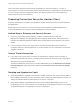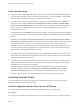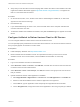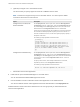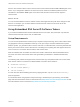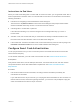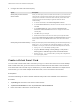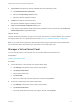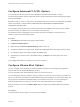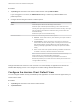Installation and Setup Guide
Table Of Contents
- VMware Horizon Client for iOS Installation and Setup Guide
- Contents
- VMware Horizon Client for iOS Installation and Setup Guide
- Setup and Installation
- System Requirements
- Preparing Connection Server for Horizon Client
- Installing Horizon Client
- Using Embedded RSA SecurID Software Tokens
- Configure Smart Card Authentication
- Create a Virtual Smart Card
- Manage a Virtual Smart Card
- Configure Advanced TLS/SSL Options
- Configure VMware Blast Options
- Configure the Horizon Client Default View
- Horizon Client Data Collected by VMware
- Using URIs to Configure Horizon Client
- Managing Remote Desktop and Application Connections
- Setting the Certificate Checking Mode in Horizon Client
- Connect to a Remote Desktop or Application
- Manage Saved Servers
- Select a Favorite Remote Desktop or Application
- Disconnecting From a Remote Desktop or Application
- Log Off From a Remote Desktop
- Manage Desktop and Application Shortcuts
- Using 3D Touch with Horizon Client
- Using Spotlight Search with Horizon Client
- Using Split View and Slide Over with Horizon Client
- Using the iPad Split Keyboard with Horizon Client
- Using Drag and Drop with Shortcuts and URIs
- Using the Horizon Client Widget
- Using a Microsoft Windows Desktop or Application
- Feature Support Matrix for iOS
- Using the Unity Touch Sidebar with a Remote Desktop
- Using the Unity Touch Sidebar with a Remote Application
- Horizon Client Tools on a Mobile Device
- Gestures
- Using Native Operating System Gestures with Touch Redirection
- Screen Resolutions and Using External Displays
- External Keyboards and Input Devices
- Using the Real-Time Audio-Video Feature for Microphones
- Configure Horizon Client to Support Reversed Mouse Buttons
- Copying and Pasting Text and Images
- Dragging and Dropping Text and Images
- Saving Documents in a Published Application
- Multitasking
- Suppress the Cellular Data Warning Message
- PCoIP Client-Side Image Cache
- Internationalization
- Troubleshooting Horizon Client
- Restart a Remote Desktop
- Reset a Remote Desktop or Remote Applications
- Collecting and Sending Logging Information to VMware
- Report Horizon Client Crash Data to VMware
- Horizon Client Stops Responding or the Remote Desktop Freezes
- Problem Establishing a Connection When Using a Proxy
- Connecting to a Server in Workspace ONE Mode
When a user launches Horizon Client, Horizon Client communicates with the AirWatch MDM Agent on the
device. If you configured a default list of Connection Server instances, AirWatch pushes the server
information to the AirWatch MDM Agent on the device and shortcuts for those servers appear in
Horizon Client.
What to do next
You can use the AirWatch console to edit the Horizon Client application and push those changes to iOS
devices. For example, you can add a default Connection Server instance to the server list for the
Horizon Client application.
Using Embedded RSA SecurID Software Tokens
If you create and distribute RSA SecurID software tokens to end users, they need enter only their PIN,
rather than their PIN and a token code, to authenticate.
Setup Requirements
You can use Compressed Token Format (CTF) or dynamic seed provisioning, which is also called CT-KIP
(Cryptographic Token Key Initialization Protocol), to set up an easy-to-use RSA authentication system.
With this system, you generate a URL to send to end users. To install the token, end users paste this URL
directly into Horizon Client on their client devices. The dialog box for pasting this URL appears when end
users connect to a Connection Server instance with Horizon Client.
After the software token is installed, end users enter a PIN to authenticate. With external RSA tokens,
end users must enter a PIN and the token code generated by a hardware or software authentication
token.
The following URL prefixes are supported for end users that copy and paste the URL into Horizon Client
when Horizon Client is connected to an RSA-enabled Connection Server instance:
n
viewclient-securid://
n
com.rsa.securid.iphone://
n
com.rsa.securid://
For end users who will be installing the token by tapping the URL, only the viewclient-securid://
prefix is supported.
For information about using dynamic seed provisioning or file-based (CTF) provisioning, see the Web
page RSA SecurID Software Token for iPhone Devices at http://www.rsa.com/node.aspx?id=3652 or RSA
SecurID Software Token for Android at http://www.rsa.com/node.aspx?id=3832.
VMware Horizon Client for iOS Installation and Setup Guide
VMware, Inc. 15