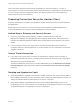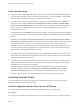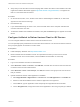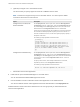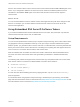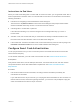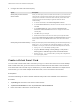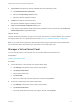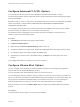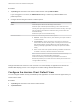Installation and Setup Guide
Table Of Contents
- VMware Horizon Client for iOS Installation and Setup Guide
- Contents
- VMware Horizon Client for iOS Installation and Setup Guide
- Setup and Installation
- System Requirements
- Preparing Connection Server for Horizon Client
- Installing Horizon Client
- Using Embedded RSA SecurID Software Tokens
- Configure Smart Card Authentication
- Create a Virtual Smart Card
- Manage a Virtual Smart Card
- Configure Advanced TLS/SSL Options
- Configure VMware Blast Options
- Configure the Horizon Client Default View
- Horizon Client Data Collected by VMware
- Using URIs to Configure Horizon Client
- Managing Remote Desktop and Application Connections
- Setting the Certificate Checking Mode in Horizon Client
- Connect to a Remote Desktop or Application
- Manage Saved Servers
- Select a Favorite Remote Desktop or Application
- Disconnecting From a Remote Desktop or Application
- Log Off From a Remote Desktop
- Manage Desktop and Application Shortcuts
- Using 3D Touch with Horizon Client
- Using Spotlight Search with Horizon Client
- Using Split View and Slide Over with Horizon Client
- Using the iPad Split Keyboard with Horizon Client
- Using Drag and Drop with Shortcuts and URIs
- Using the Horizon Client Widget
- Using a Microsoft Windows Desktop or Application
- Feature Support Matrix for iOS
- Using the Unity Touch Sidebar with a Remote Desktop
- Using the Unity Touch Sidebar with a Remote Application
- Horizon Client Tools on a Mobile Device
- Gestures
- Using Native Operating System Gestures with Touch Redirection
- Screen Resolutions and Using External Displays
- External Keyboards and Input Devices
- Using the Real-Time Audio-Video Feature for Microphones
- Configure Horizon Client to Support Reversed Mouse Buttons
- Copying and Pasting Text and Images
- Dragging and Dropping Text and Images
- Saving Documents in a Published Application
- Multitasking
- Suppress the Cellular Data Warning Message
- PCoIP Client-Side Image Cache
- Internationalization
- Troubleshooting Horizon Client
- Restart a Remote Desktop
- Reset a Remote Desktop or Remote Applications
- Collecting and Sending Logging Information to VMware
- Report Horizon Client Crash Data to VMware
- Horizon Client Stops Responding or the Remote Desktop Freezes
- Problem Establishing a Connection When Using a Proxy
- Connecting to a Server in Workspace ONE Mode
e (Optional) Configure one or more default servers.
The servers that you specify appear as shortcuts in VMware Horizon Client.
Note This feature is supported only for iOS 7 and later devices. You cannot push a default
Connection Server list to an iOS 6 device.
Option Description
Configure server, user name, and
domain information
On the Deployment tab, select a push mode, select the Send Application
Configuration check box, enter broker_list in the Configuration Key text
box, select String from the Value Type drop-down menu, and enter a list of
default servers in the Configuration Value text box in JSON format.
Use the server property to specify the IP address or host name of the server,
the username and domain properties to specify the name and domain of a
user that is entitled to the server, and the description property to specify a
description of the server.
The following example specifies four default servers.
{"settings":{
"server-list":[
{"server":"123.456.1.1","description":"View server 1"},
{"server":"123.456.1.2","description":"View server 2"},
{"server":"123.456.1.3","description":"View server 3"},
{"server":"viewserver4.mydomain.com","description":"View
server 4","username":"vmware","domain":"view"}
]}}
Configure server information only On the Deployment tab, select a push mode, select the Send Application
Configuration check box, enter servers in the Configuration Key text box,
select String from the Value Type drop-down menu, and enter the IP address
or host name of a server in the Configuration Value text box. servers is
case sensitive.
To specify a list of servers, enter multiple IP addresses or host names,
separated by commas, in the Configuration Value text box.
The following example specifies three default servers.
123.456.1.1, viewserver4.mydomain.com, 123.456.1.2
f Publish the Horizon Client application.
5 Install and set up the AirWatch MDM Agent on each iOS device.
You can download the AirWatch MDM Agent from iTunes.
6 Use the AirWatch console to install the Horizon Client application on the mobile devices.
You cannot install the Horizon Client application before the effective date on the Deployment tab.
AirWatch delivers Horizon Client to the iOS devices in the user group that you associated with the
Horizon Client application.
VMware Horizon Client for iOS Installation and Setup Guide
VMware, Inc. 14