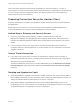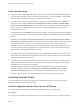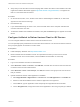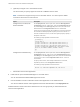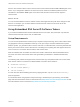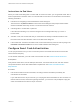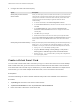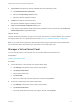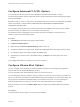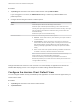Installation and Setup Guide
Table Of Contents
- VMware Horizon Client for iOS Installation and Setup Guide
- Contents
- VMware Horizon Client for iOS Installation and Setup Guide
- Setup and Installation
- System Requirements
- Preparing Connection Server for Horizon Client
- Installing Horizon Client
- Using Embedded RSA SecurID Software Tokens
- Configure Smart Card Authentication
- Create a Virtual Smart Card
- Manage a Virtual Smart Card
- Configure Advanced TLS/SSL Options
- Configure VMware Blast Options
- Configure the Horizon Client Default View
- Horizon Client Data Collected by VMware
- Using URIs to Configure Horizon Client
- Managing Remote Desktop and Application Connections
- Setting the Certificate Checking Mode in Horizon Client
- Connect to a Remote Desktop or Application
- Manage Saved Servers
- Select a Favorite Remote Desktop or Application
- Disconnecting From a Remote Desktop or Application
- Log Off From a Remote Desktop
- Manage Desktop and Application Shortcuts
- Using 3D Touch with Horizon Client
- Using Spotlight Search with Horizon Client
- Using Split View and Slide Over with Horizon Client
- Using the iPad Split Keyboard with Horizon Client
- Using Drag and Drop with Shortcuts and URIs
- Using the Horizon Client Widget
- Using a Microsoft Windows Desktop or Application
- Feature Support Matrix for iOS
- Using the Unity Touch Sidebar with a Remote Desktop
- Using the Unity Touch Sidebar with a Remote Application
- Horizon Client Tools on a Mobile Device
- Gestures
- Using Native Operating System Gestures with Touch Redirection
- Screen Resolutions and Using External Displays
- External Keyboards and Input Devices
- Using the Real-Time Audio-Video Feature for Microphones
- Configure Horizon Client to Support Reversed Mouse Buttons
- Copying and Pasting Text and Images
- Dragging and Dropping Text and Images
- Saving Documents in a Published Application
- Multitasking
- Suppress the Cellular Data Warning Message
- PCoIP Client-Side Image Cache
- Internationalization
- Troubleshooting Horizon Client
- Restart a Remote Desktop
- Reset a Remote Desktop or Remote Applications
- Collecting and Sending Logging Information to VMware
- Report Horizon Client Crash Data to VMware
- Horizon Client Stops Responding or the Remote Desktop Freezes
- Problem Establishing a Connection When Using a Proxy
- Connecting to a Server in Workspace ONE Mode
User Authentication
n
To use two-factor authentication with Horizon Client, such as RSA SecurID or RADIUS authentication,
you must enable this feature in the Connection Server instance. For more information, see the topics
about two-factor authentication in the View Administration document.
n
To hide security information in Horizon Client, including server URL information and the Domain
drop-down menu, enable the Hide server information in client user interface and Hide domain
list in client user interface settings in Horizon Administrator. These global settings are available in
Horizon 7 version 7.1 and later. For information about configuring global settings, see the View
Administration document.
To authenticate when the Domain drop-down menu is hidden, users must provide domain information
by entering their user name in the format domain\username or username@domain in the User name
text box.
Important If you enable the Hide server information in client user interface and Hide domain
list in client user interface settings and select two-factor authentication (RSA SecureID or RADIUS)
for the Connection Server instance, do not enforce Windows user name matching. Enforcing
Windows user name matching will prevent users from being able to enter domain information in the
user name text box and login will always fail. For more information, see the topics about two-factor
authentication in the View Administration document.
n
To use Touch ID or Face ID authentication, you must enable biometric authentication in Connection
Server. Biometric authentication is supported in Horizon 6 version 6.2 and later. For more information,
see the View Administration document.
n
To enable end users to save their passwords with Horizon Client, so that they do not always need to
supply credentials when they connect to a Connection Server instance, configure Horizon LDAP for
this feature in the Connection Server instance.
Users can save their passwords if Horizon LDAP is configured to allow it, if the Horizon Client
certificate verification mode is set to Warn before connecting to untrusted servers or Never
connect to untrusted servers, and if Horizon Client can fully verify the server certificate that
Connection Server presents. For more information, see the View Administration document.
Installing Horizon Client
You can install Horizon Client the same way that you install other iOS apps. You can also configure
AirWatch to deliver Horizon Client to end users.
Install or Upgrade Horizon Client on an iOS Device
You can install Horizon Client from the VMware Downloads page or from the App Store.
Prerequisites
n
If you have not already set up the iOS device, do so. For information, see the user guide from Apple.
VMware Horizon Client for iOS Installation and Setup Guide
VMware, Inc. 12