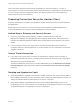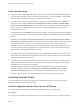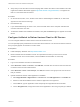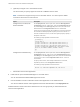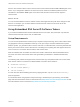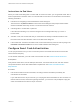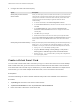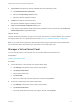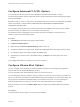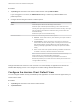Installation and Setup Guide
Table Of Contents
- VMware Horizon Client for iOS Installation and Setup Guide
- Contents
- VMware Horizon Client for iOS Installation and Setup Guide
- Setup and Installation
- System Requirements
- Preparing Connection Server for Horizon Client
- Installing Horizon Client
- Using Embedded RSA SecurID Software Tokens
- Configure Smart Card Authentication
- Create a Virtual Smart Card
- Manage a Virtual Smart Card
- Configure Advanced TLS/SSL Options
- Configure VMware Blast Options
- Configure the Horizon Client Default View
- Horizon Client Data Collected by VMware
- Using URIs to Configure Horizon Client
- Managing Remote Desktop and Application Connections
- Setting the Certificate Checking Mode in Horizon Client
- Connect to a Remote Desktop or Application
- Manage Saved Servers
- Select a Favorite Remote Desktop or Application
- Disconnecting From a Remote Desktop or Application
- Log Off From a Remote Desktop
- Manage Desktop and Application Shortcuts
- Using 3D Touch with Horizon Client
- Using Spotlight Search with Horizon Client
- Using Split View and Slide Over with Horizon Client
- Using the iPad Split Keyboard with Horizon Client
- Using Drag and Drop with Shortcuts and URIs
- Using the Horizon Client Widget
- Using a Microsoft Windows Desktop or Application
- Feature Support Matrix for iOS
- Using the Unity Touch Sidebar with a Remote Desktop
- Using the Unity Touch Sidebar with a Remote Application
- Horizon Client Tools on a Mobile Device
- Gestures
- Using Native Operating System Gestures with Touch Redirection
- Screen Resolutions and Using External Displays
- External Keyboards and Input Devices
- Using the Real-Time Audio-Video Feature for Microphones
- Configure Horizon Client to Support Reversed Mouse Buttons
- Copying and Pasting Text and Images
- Dragging and Dropping Text and Images
- Saving Documents in a Published Application
- Multitasking
- Suppress the Cellular Data Warning Message
- PCoIP Client-Side Image Cache
- Internationalization
- Troubleshooting Horizon Client
- Restart a Remote Desktop
- Reset a Remote Desktop or Remote Applications
- Collecting and Sending Logging Information to VMware
- Report Horizon Client Crash Data to VMware
- Horizon Client Stops Responding or the Remote Desktop Freezes
- Problem Establishing a Connection When Using a Proxy
- Connecting to a Server in Workspace ONE Mode
Some Linux guest operating systems are also supported if you have View Agent 6.1.1 or later, or
Horizon Agent 7.0 or later. For information about system requirements, configuring Linux virtual machines
for use in Horizon, and a list of supported features, see Setting Up Horizon 6 for Linux Desktops or
Setting Up Horizon 7 for Linux Desktops.
Preparing Connection Server for Horizon Client
A Horizon administrator must perform specific tasks to enable end users to connect to remote desktops
and applications.
Before end users can connect to a server and access a remote desktop or published application, a
Horizon administrator must configure certain pool settings and security settings.
Unified Access Gateway and Security Servers
n
If you plan to use Unified Access Gateway, configure Connection Server to work with
Unified Access Gateway. See the Deploying and Configuring Unified Access Gateway document.
Unified Access Gateway appliances fulfill the same role that was previously played by only security
servers.
n
If you are using a security server, verify that you are using the latest maintenance releases of
Connection Server 6.x and Security Server 6.x or later releases. For more information, see the View
Installation document.
Secure Tunnel Connection
n
If you plan to use a secure tunnel connection for client devices, and if the secure connection is
configured with a DNS host name for Connection Server instance or a security server, verify that the
client device can resolve this DNS name.
To enable or disable the secure tunnel, in Horizon Administrator, go to the Edit Horizon Connection
Server Settings dialog box and select or deselect the Use secure tunnel connection to desktop
check box.
Desktop and Application Pools
n
Verify that a desktop or application pool has been created and that the user account that you plan to
use is entitled to access the pool. For information, see the Setting Up Virtual Desktops in Horizon 7 or
Setting Up Published Desktops and Applications in Horizon 7 document.
n
Verify that the desktop or application pool is set to use the VMware Blast display protocol or the
PCoIP display protocol. For information, see the Setting Up Virtual Desktops in Horizon 7 and Setting
Up Published Desktops and Applications in Horizon 7 documents.
VMware Horizon Client for iOS Installation and Setup Guide
VMware, Inc. 11