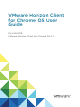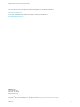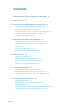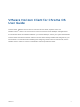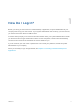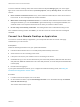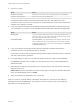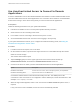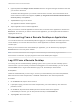User manual
Table Of Contents
Use Unauthenticated Access to Connect to Remote
Applications
A Horizon administrator can use the Unauthenticated Access feature to create Unauthenticated Access
users and entitle those users to remote applications on a Connection Server instance. Unauthenticated
Access users can log in to the server anonymously to connect to their remote applications.
Prerequisites
Obtain the following information from your system administrator:
n
Instructions for whether to turn on a VPN (virtual private network) connection.
n
Server name to use for connecting to the server.
n
Port number to use for connecting to the server if the port is not 443.
n
An Unauthenticated Access user account to use for logging in anonymously.
If your system administrator instructs you to configure the certificate checking mode, see Setting the
Certificate Checking Mode in Horizon Client.
Procedure
1 If a VPN connection is required, turn on the VPN.
2 On the Chrome OS device, tap the Chrome App Launcher icon in the taskbar and tap the Horizon
Client for Chrome OS app.
The Horizon Client window opens.
3 Tap the Settings (gear) icon in the upper-right corner of the Horizon Client window, tap
Unauthenticated access, and select the Unauthenticated access check box.
4 Connect to the server on which you have unauthenticated access to remote applications.
Option Description
Connect to a new server Enter the name of a server, enter a description (optional), and tap Connect.
Connect to an existing server Tap the server shortcut on the Servers tab.
Connections between Horizon Client and servers always use SSL. The default port for SSL
connections is 443. If the server is not configured to use the default port, use the format shown in this
example: view.company.com:1443.
5 When the login window appears, select a user account from the User account drop-down menu, if
required.
If only one user account is available, the user account is automatically selected.
VMware Horizon Client for Chrome OS User Guide
VMware, Inc. 9