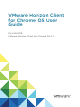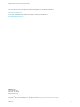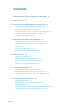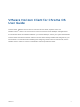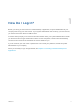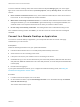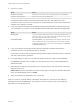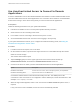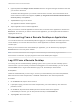User manual
Table Of Contents
To set the certificate checking mode, start Horizon Client and tap the Settings (gear) icon in the upper-
right corner of the Horizon Client window, tap Security options, and tap Security mode. You have three
choices:
n
Never connect to untrusted servers. If any of the certificate checks fails, the client cannot connect
to the server. An error message lists the checks that failed.
n
Warn before connecting to untrusted servers. If a certificate check fails because the server uses a
self-signed certificate, you can click Continue to ignore the warning. For self-signed certificates, the
certificate name is not required to match the server name you entered in Horizon Client.
n
Do not verify server identity certificates. This setting means that no certificate checking occurs.
If the certificate checking mode is set to Warn, you can still connect to a server that uses a self-signed
certificate.
Connect to a Remote Desktop or Application
To connect to a remote desktop or application, you must provide the name of a server and supply
credentials for your user account.
Prerequisites
Obtain the following information from your system administrator:
n
Instructions about whether to turn on a VPN (virtual private network) connection.
n
Server name to use for connecting to the server.
n
If the port is not 443, the port number to use for connecting to the server.
n
Credentials to log in, such as an Active Directory user name and password, RSA SecurID user name
and passcode, RADIUS authentication user name and passcode, or smart card personal identification
number (PIN).
n
Domain name for logging in.
If your system administrator instructs you to configure the certificate checking mode, see Setting the
Certificate Checking Mode in Horizon Client.
Procedure
1 If a VPN connection is required, turn on the VPN.
2 On the Chrome OS device, tap the Chrome App Launcher icon in the taskbar and tap the Horizon
Client for Chrome OS app.
The Horizon Client window opens.
VMware Horizon Client for Chrome OS User Guide
VMware, Inc. 7