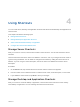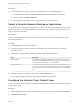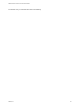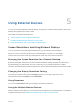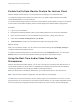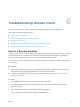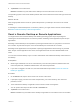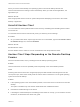User manual
Table Of Contents
When you reset a remote desktop, the operating system in the remote desktop reboots and
Horizon Client disconnects and logs off from the desktop. When you reset remote applications, the
applications quit.
What to do next
Wait an appropriate amount of time for system startup before attempting to reconnect to the remote
desktop or application.
Uninstall Horizon Client
You can sometimes resolve problems with Horizon Client by uninstalling and reinstalling Horizon Client
for Chrome OS.
You uninstall Horizon Client for Chrome OS just as you would any Chrome OS app.
Procedure
u
On your Chrome OS device, tap the App Launcher icon in the taskbar, right-click the Horizon Client
for Chrome OS app icon, and select Uninstall.
What to do next
Reinstall Horizon Client.
See the VMware Horizon Client for Chrome OS Installation and Setup Guide document.
Horizon Client Stops Responding or the Remote Desktop
Freezes
When the window freezes, first, try resetting the remote desktop operating system.
Problem
Horizon Client does not work or repeatedly exits unexpectedly or the remote desktop freezes.
Cause
Assuming that Horizon servers are configured properly and that firewalls surrounding them have the
correct ports open, other issues usually relate to Horizon Client on the device or to the guest operating
system on the remote desktop.
Solution
n
If the operating system in the remote desktop freezes, use Horizon Client on the device to reset the
desktop.
This option is available only if the Horizon administrator has enabled this feature.
n
Uninstall and reinstall the app on the device.
n
If resetting the remote desktop and reinstalling Horizon Client do not help, you can reset the Chrome
OS device, as described in the device user guide.
VMware Horizon Client for Chrome OS User Guide
VMware, Inc. 25